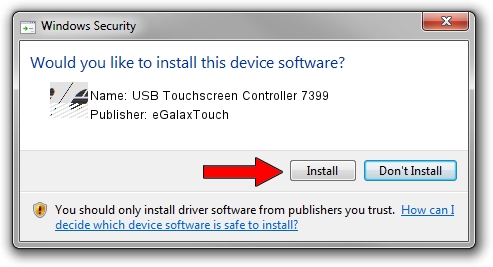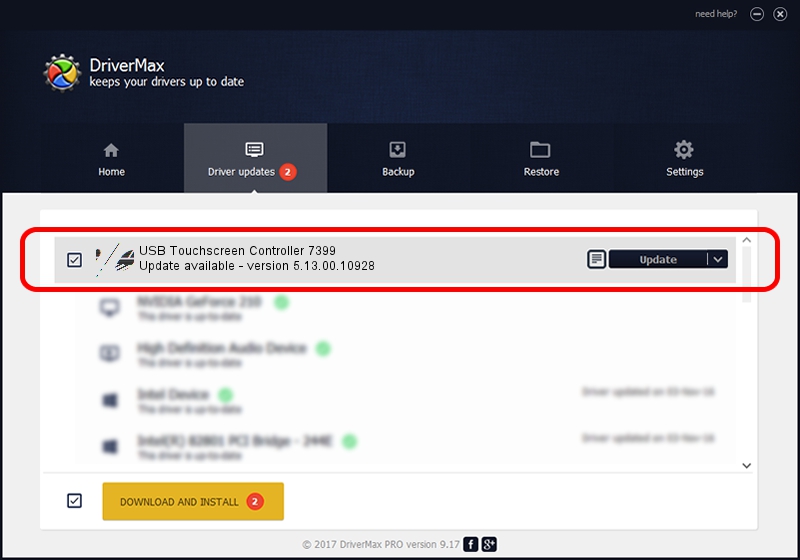Advertising seems to be blocked by your browser.
The ads help us provide this software and web site to you for free.
Please support our project by allowing our site to show ads.
Home /
Manufacturers /
eGalaxTouch /
USB Touchscreen Controller 7399 /
USB/VID_0EEF&PID_7399 /
5.13.00.10928 Nov 28, 2012
eGalaxTouch USB Touchscreen Controller 7399 how to download and install the driver
USB Touchscreen Controller 7399 is a Mouse hardware device. The Windows version of this driver was developed by eGalaxTouch. The hardware id of this driver is USB/VID_0EEF&PID_7399; this string has to match your hardware.
1. How to manually install eGalaxTouch USB Touchscreen Controller 7399 driver
- You can download from the link below the driver installer file for the eGalaxTouch USB Touchscreen Controller 7399 driver. The archive contains version 5.13.00.10928 dated 2012-11-28 of the driver.
- Start the driver installer file from a user account with the highest privileges (rights). If your User Access Control (UAC) is enabled please accept of the driver and run the setup with administrative rights.
- Go through the driver setup wizard, which will guide you; it should be quite easy to follow. The driver setup wizard will scan your computer and will install the right driver.
- When the operation finishes shutdown and restart your computer in order to use the updated driver. It is as simple as that to install a Windows driver!
This driver was rated with an average of 3.3 stars by 46227 users.
2. The easy way: using DriverMax to install eGalaxTouch USB Touchscreen Controller 7399 driver
The most important advantage of using DriverMax is that it will setup the driver for you in the easiest possible way and it will keep each driver up to date, not just this one. How can you install a driver with DriverMax? Let's take a look!
- Open DriverMax and push on the yellow button named ~SCAN FOR DRIVER UPDATES NOW~. Wait for DriverMax to scan and analyze each driver on your PC.
- Take a look at the list of driver updates. Search the list until you locate the eGalaxTouch USB Touchscreen Controller 7399 driver. Click the Update button.
- That's all, the driver is now installed!

Jul 14 2016 11:53AM / Written by Andreea Kartman for DriverMax
follow @DeeaKartman