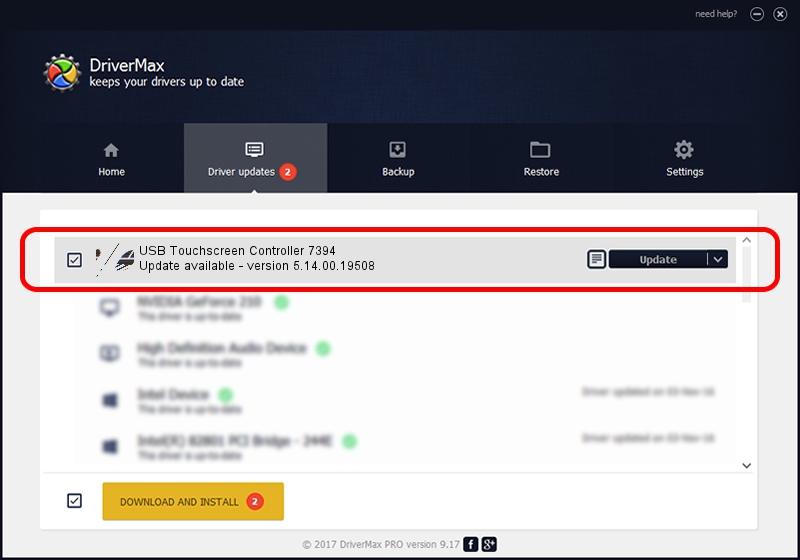Advertising seems to be blocked by your browser.
The ads help us provide this software and web site to you for free.
Please support our project by allowing our site to show ads.
Home /
Manufacturers /
eGalaxTouch /
USB Touchscreen Controller 7394 /
USB/VID_0EEF&PID_7394 /
5.14.00.19508 Jan 08, 2020
Driver for eGalaxTouch USB Touchscreen Controller 7394 - downloading and installing it
USB Touchscreen Controller 7394 is a Mouse device. This Windows driver was developed by eGalaxTouch. In order to make sure you are downloading the exact right driver the hardware id is USB/VID_0EEF&PID_7394.
1. How to manually install eGalaxTouch USB Touchscreen Controller 7394 driver
- Download the driver setup file for eGalaxTouch USB Touchscreen Controller 7394 driver from the location below. This download link is for the driver version 5.14.00.19508 released on 2020-01-08.
- Start the driver setup file from a Windows account with administrative rights. If your User Access Control (UAC) is started then you will have to confirm the installation of the driver and run the setup with administrative rights.
- Follow the driver setup wizard, which should be quite straightforward. The driver setup wizard will scan your PC for compatible devices and will install the driver.
- Restart your computer and enjoy the new driver, it is as simple as that.
This driver was rated with an average of 3.6 stars by 31544 users.
2. How to install eGalaxTouch USB Touchscreen Controller 7394 driver using DriverMax
The most important advantage of using DriverMax is that it will setup the driver for you in just a few seconds and it will keep each driver up to date. How can you install a driver with DriverMax? Let's take a look!
- Open DriverMax and press on the yellow button that says ~SCAN FOR DRIVER UPDATES NOW~. Wait for DriverMax to scan and analyze each driver on your PC.
- Take a look at the list of detected driver updates. Search the list until you find the eGalaxTouch USB Touchscreen Controller 7394 driver. Click on Update.
- That's all, the driver is now installed!

Aug 6 2024 7:19PM / Written by Dan Armano for DriverMax
follow @danarm