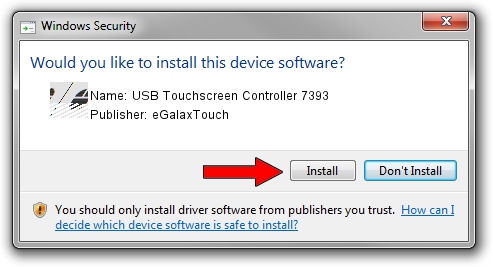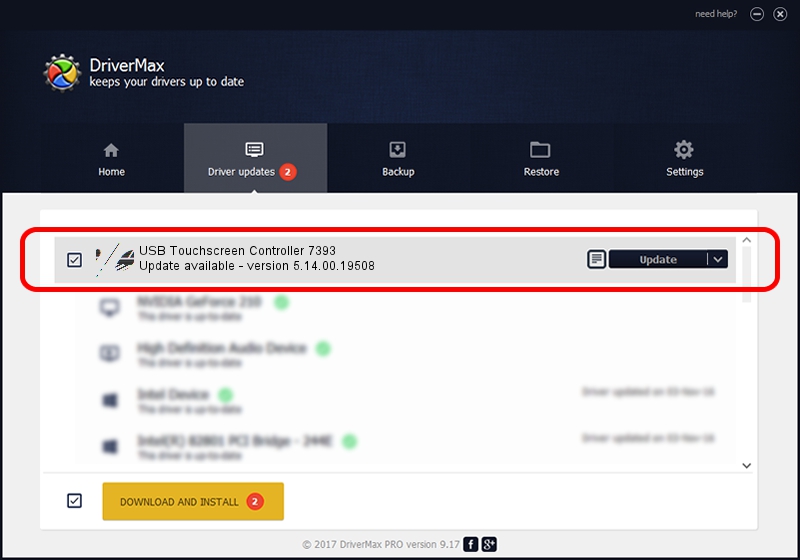Advertising seems to be blocked by your browser.
The ads help us provide this software and web site to you for free.
Please support our project by allowing our site to show ads.
Home /
Manufacturers /
eGalaxTouch /
USB Touchscreen Controller 7393 /
USB/VID_0EEF&PID_7393 /
5.14.00.19508 Jan 08, 2020
eGalaxTouch USB Touchscreen Controller 7393 how to download and install the driver
USB Touchscreen Controller 7393 is a Mouse hardware device. The Windows version of this driver was developed by eGalaxTouch. The hardware id of this driver is USB/VID_0EEF&PID_7393; this string has to match your hardware.
1. eGalaxTouch USB Touchscreen Controller 7393 driver - how to install it manually
- Download the setup file for eGalaxTouch USB Touchscreen Controller 7393 driver from the location below. This is the download link for the driver version 5.14.00.19508 dated 2020-01-08.
- Run the driver installation file from a Windows account with administrative rights. If your User Access Control Service (UAC) is enabled then you will have to confirm the installation of the driver and run the setup with administrative rights.
- Go through the driver setup wizard, which should be pretty easy to follow. The driver setup wizard will analyze your PC for compatible devices and will install the driver.
- Restart your PC and enjoy the new driver, it is as simple as that.
This driver was installed by many users and received an average rating of 3.2 stars out of 31535 votes.
2. How to install eGalaxTouch USB Touchscreen Controller 7393 driver using DriverMax
The advantage of using DriverMax is that it will setup the driver for you in just a few seconds and it will keep each driver up to date. How easy can you install a driver with DriverMax? Let's see!
- Start DriverMax and press on the yellow button named ~SCAN FOR DRIVER UPDATES NOW~. Wait for DriverMax to scan and analyze each driver on your PC.
- Take a look at the list of available driver updates. Search the list until you locate the eGalaxTouch USB Touchscreen Controller 7393 driver. Click the Update button.
- That's all, the driver is now installed!

Aug 6 2024 7:19PM / Written by Daniel Statescu for DriverMax
follow @DanielStatescu