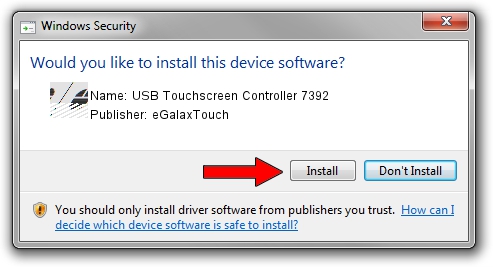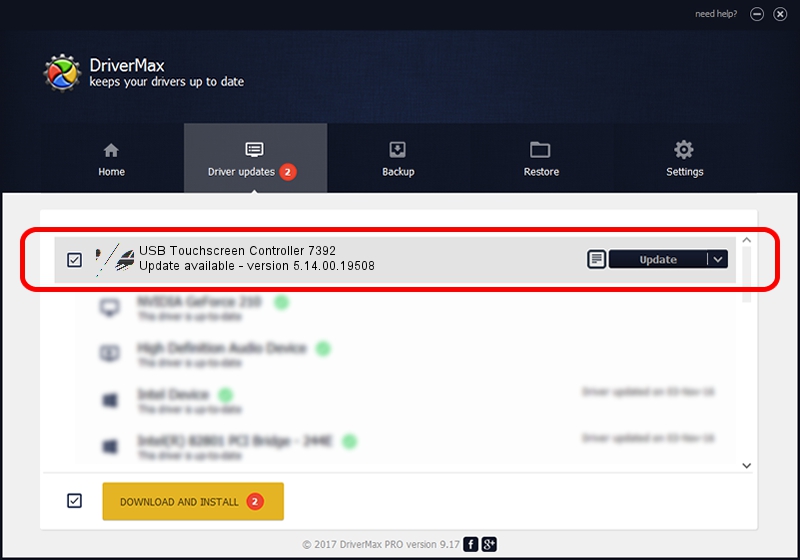Advertising seems to be blocked by your browser.
The ads help us provide this software and web site to you for free.
Please support our project by allowing our site to show ads.
Home /
Manufacturers /
eGalaxTouch /
USB Touchscreen Controller 7392 /
USB/VID_0EEF&PID_7392 /
5.14.00.19508 Jan 08, 2020
Driver for eGalaxTouch USB Touchscreen Controller 7392 - downloading and installing it
USB Touchscreen Controller 7392 is a Mouse device. The developer of this driver was eGalaxTouch. USB/VID_0EEF&PID_7392 is the matching hardware id of this device.
1. Install eGalaxTouch USB Touchscreen Controller 7392 driver manually
- Download the driver setup file for eGalaxTouch USB Touchscreen Controller 7392 driver from the location below. This download link is for the driver version 5.14.00.19508 dated 2020-01-08.
- Run the driver installation file from a Windows account with administrative rights. If your User Access Control Service (UAC) is running then you will have to accept of the driver and run the setup with administrative rights.
- Go through the driver installation wizard, which should be quite straightforward. The driver installation wizard will analyze your PC for compatible devices and will install the driver.
- Restart your PC and enjoy the new driver, it is as simple as that.
This driver was rated with an average of 3.9 stars by 31526 users.
2. Using DriverMax to install eGalaxTouch USB Touchscreen Controller 7392 driver
The advantage of using DriverMax is that it will setup the driver for you in the easiest possible way and it will keep each driver up to date. How easy can you install a driver with DriverMax? Let's follow a few steps!
- Start DriverMax and press on the yellow button that says ~SCAN FOR DRIVER UPDATES NOW~. Wait for DriverMax to analyze each driver on your computer.
- Take a look at the list of driver updates. Search the list until you find the eGalaxTouch USB Touchscreen Controller 7392 driver. Click on Update.
- That's it, you installed your first driver!

Aug 6 2024 7:18PM / Written by Dan Armano for DriverMax
follow @danarm