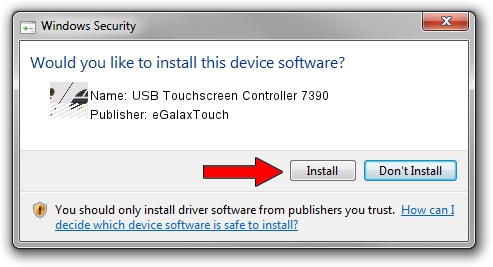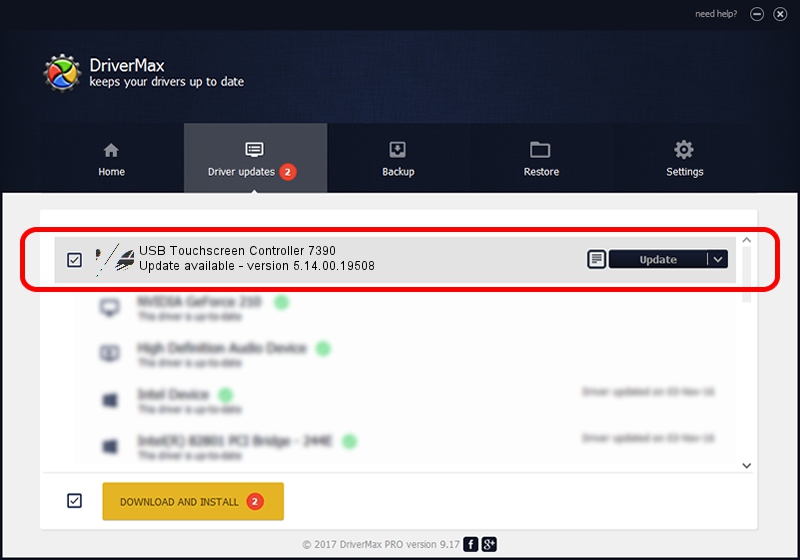Advertising seems to be blocked by your browser.
The ads help us provide this software and web site to you for free.
Please support our project by allowing our site to show ads.
Home /
Manufacturers /
eGalaxTouch /
USB Touchscreen Controller 7390 /
USB/VID_0EEF&PID_7390 /
5.14.00.19508 Jan 08, 2020
Download and install eGalaxTouch USB Touchscreen Controller 7390 driver
USB Touchscreen Controller 7390 is a Mouse device. This Windows driver was developed by eGalaxTouch. USB/VID_0EEF&PID_7390 is the matching hardware id of this device.
1. Manually install eGalaxTouch USB Touchscreen Controller 7390 driver
- Download the setup file for eGalaxTouch USB Touchscreen Controller 7390 driver from the link below. This download link is for the driver version 5.14.00.19508 dated 2020-01-08.
- Run the driver installation file from a Windows account with the highest privileges (rights). If your User Access Control Service (UAC) is started then you will have to accept of the driver and run the setup with administrative rights.
- Go through the driver setup wizard, which should be pretty easy to follow. The driver setup wizard will scan your PC for compatible devices and will install the driver.
- Restart your PC and enjoy the updated driver, it is as simple as that.
This driver was rated with an average of 3.5 stars by 31662 users.
2. How to use DriverMax to install eGalaxTouch USB Touchscreen Controller 7390 driver
The most important advantage of using DriverMax is that it will install the driver for you in the easiest possible way and it will keep each driver up to date. How can you install a driver with DriverMax? Let's follow a few steps!
- Open DriverMax and push on the yellow button that says ~SCAN FOR DRIVER UPDATES NOW~. Wait for DriverMax to analyze each driver on your PC.
- Take a look at the list of detected driver updates. Scroll the list down until you find the eGalaxTouch USB Touchscreen Controller 7390 driver. Click the Update button.
- That's it, you installed your first driver!

Aug 6 2024 7:18PM / Written by Daniel Statescu for DriverMax
follow @DanielStatescu