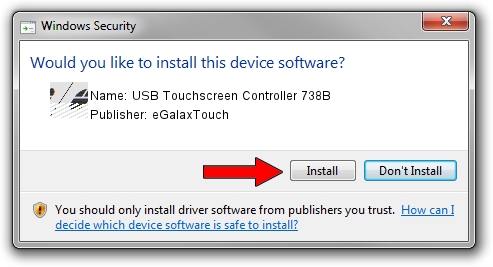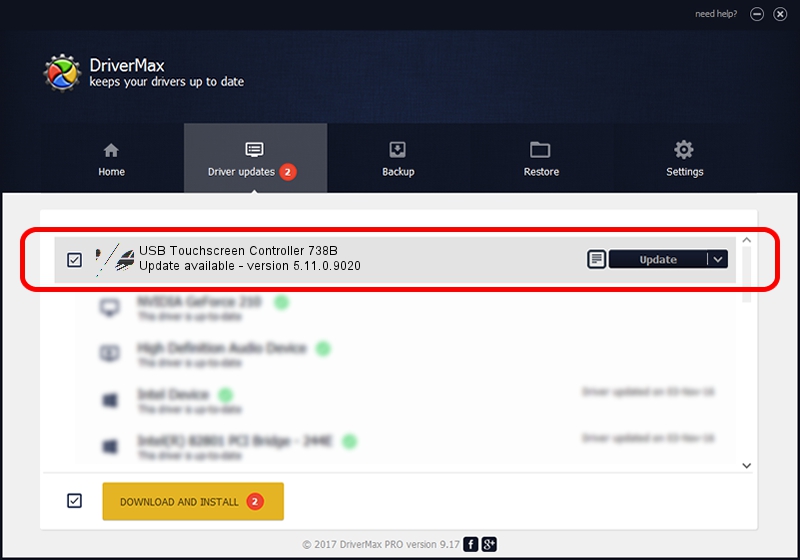Advertising seems to be blocked by your browser.
The ads help us provide this software and web site to you for free.
Please support our project by allowing our site to show ads.
Home /
Manufacturers /
eGalaxTouch /
USB Touchscreen Controller 738B /
USB/VID_0EEF&PID_738B /
5.11.0.9020 Apr 20, 2011
eGalaxTouch USB Touchscreen Controller 738B driver download and installation
USB Touchscreen Controller 738B is a Mouse device. The developer of this driver was eGalaxTouch. In order to make sure you are downloading the exact right driver the hardware id is USB/VID_0EEF&PID_738B.
1. eGalaxTouch USB Touchscreen Controller 738B driver - how to install it manually
- You can download from the link below the driver installer file for the eGalaxTouch USB Touchscreen Controller 738B driver. The archive contains version 5.11.0.9020 dated 2011-04-20 of the driver.
- Run the driver installer file from a user account with administrative rights. If your UAC (User Access Control) is started please accept of the driver and run the setup with administrative rights.
- Go through the driver setup wizard, which will guide you; it should be quite easy to follow. The driver setup wizard will analyze your computer and will install the right driver.
- When the operation finishes restart your PC in order to use the updated driver. As you can see it was quite smple to install a Windows driver!
This driver received an average rating of 3.1 stars out of 98299 votes.
2. The easy way: using DriverMax to install eGalaxTouch USB Touchscreen Controller 738B driver
The advantage of using DriverMax is that it will install the driver for you in just a few seconds and it will keep each driver up to date. How easy can you install a driver with DriverMax? Let's take a look!
- Start DriverMax and press on the yellow button named ~SCAN FOR DRIVER UPDATES NOW~. Wait for DriverMax to analyze each driver on your computer.
- Take a look at the list of driver updates. Search the list until you find the eGalaxTouch USB Touchscreen Controller 738B driver. Click the Update button.
- That's it, you installed your first driver!

Jul 16 2016 4:39AM / Written by Dan Armano for DriverMax
follow @danarm