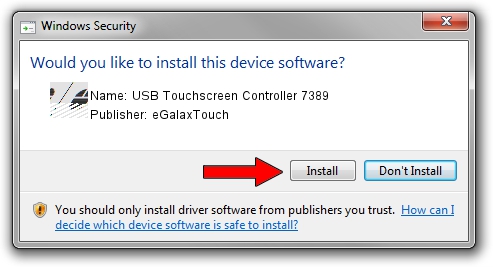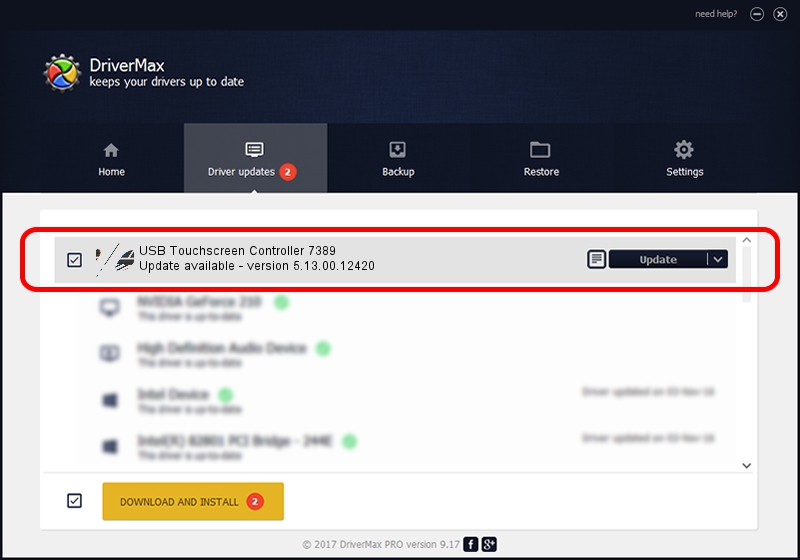Advertising seems to be blocked by your browser.
The ads help us provide this software and web site to you for free.
Please support our project by allowing our site to show ads.
Home /
Manufacturers /
eGalaxTouch /
USB Touchscreen Controller 7389 /
USB/VID_0EEF&PID_7389 /
5.13.00.12420 Feb 20, 2014
Download and install eGalaxTouch USB Touchscreen Controller 7389 driver
USB Touchscreen Controller 7389 is a Mouse device. The developer of this driver was eGalaxTouch. The hardware id of this driver is USB/VID_0EEF&PID_7389.
1. Install eGalaxTouch USB Touchscreen Controller 7389 driver manually
- Download the driver setup file for eGalaxTouch USB Touchscreen Controller 7389 driver from the link below. This download link is for the driver version 5.13.00.12420 dated 2014-02-20.
- Run the driver installation file from a Windows account with the highest privileges (rights). If your UAC (User Access Control) is running then you will have to accept of the driver and run the setup with administrative rights.
- Follow the driver setup wizard, which should be pretty easy to follow. The driver setup wizard will analyze your PC for compatible devices and will install the driver.
- Restart your PC and enjoy the fresh driver, it is as simple as that.
This driver received an average rating of 3.4 stars out of 41937 votes.
2. How to install eGalaxTouch USB Touchscreen Controller 7389 driver using DriverMax
The most important advantage of using DriverMax is that it will install the driver for you in just a few seconds and it will keep each driver up to date. How easy can you install a driver using DriverMax? Let's take a look!
- Start DriverMax and push on the yellow button named ~SCAN FOR DRIVER UPDATES NOW~. Wait for DriverMax to scan and analyze each driver on your PC.
- Take a look at the list of available driver updates. Scroll the list down until you locate the eGalaxTouch USB Touchscreen Controller 7389 driver. Click the Update button.
- That's it, you installed your first driver!

Jul 24 2016 11:15PM / Written by Andreea Kartman for DriverMax
follow @DeeaKartman