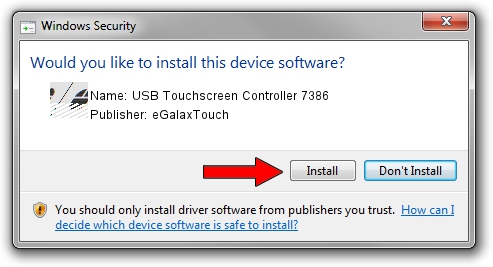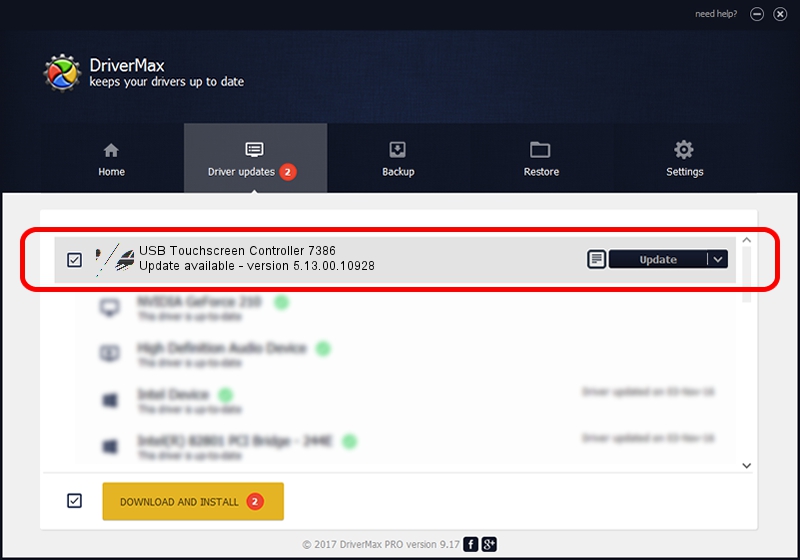Advertising seems to be blocked by your browser.
The ads help us provide this software and web site to you for free.
Please support our project by allowing our site to show ads.
Home /
Manufacturers /
eGalaxTouch /
USB Touchscreen Controller 7386 /
USB/VID_0EEF&PID_7386 /
5.13.00.10928 Nov 28, 2012
eGalaxTouch USB Touchscreen Controller 7386 how to download and install the driver
USB Touchscreen Controller 7386 is a Mouse device. This driver was developed by eGalaxTouch. USB/VID_0EEF&PID_7386 is the matching hardware id of this device.
1. How to manually install eGalaxTouch USB Touchscreen Controller 7386 driver
- You can download from the link below the driver setup file for the eGalaxTouch USB Touchscreen Controller 7386 driver. The archive contains version 5.13.00.10928 released on 2012-11-28 of the driver.
- Run the driver installer file from a user account with the highest privileges (rights). If your User Access Control (UAC) is enabled please accept of the driver and run the setup with administrative rights.
- Go through the driver setup wizard, which will guide you; it should be quite easy to follow. The driver setup wizard will scan your PC and will install the right driver.
- When the operation finishes shutdown and restart your computer in order to use the updated driver. It is as simple as that to install a Windows driver!
This driver was rated with an average of 3.5 stars by 45273 users.
2. How to install eGalaxTouch USB Touchscreen Controller 7386 driver using DriverMax
The most important advantage of using DriverMax is that it will install the driver for you in just a few seconds and it will keep each driver up to date, not just this one. How can you install a driver with DriverMax? Let's follow a few steps!
- Open DriverMax and push on the yellow button that says ~SCAN FOR DRIVER UPDATES NOW~. Wait for DriverMax to analyze each driver on your PC.
- Take a look at the list of detected driver updates. Scroll the list down until you find the eGalaxTouch USB Touchscreen Controller 7386 driver. Click on Update.
- That's all, the driver is now installed!

Jul 14 2016 11:58AM / Written by Dan Armano for DriverMax
follow @danarm