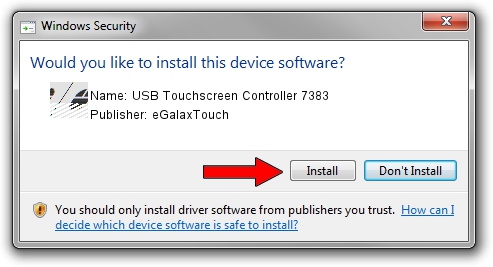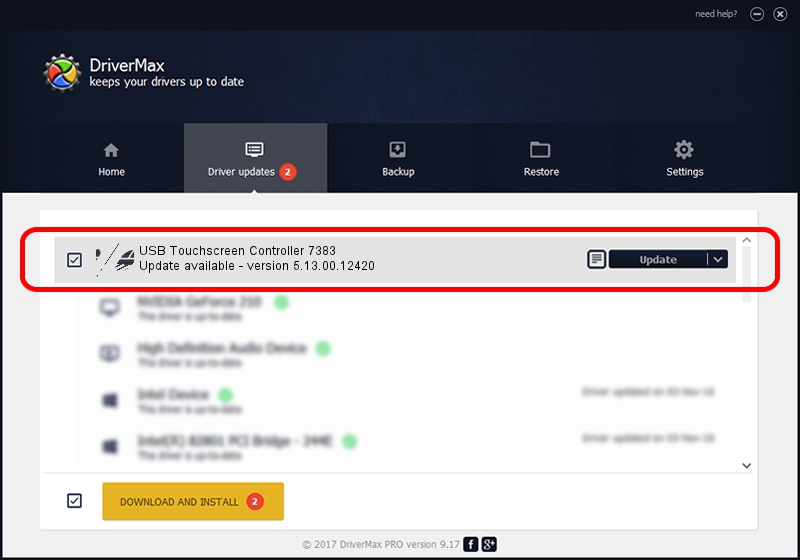Advertising seems to be blocked by your browser.
The ads help us provide this software and web site to you for free.
Please support our project by allowing our site to show ads.
Home /
Manufacturers /
eGalaxTouch /
USB Touchscreen Controller 7383 /
USB/VID_0EEF&PID_7383 /
5.13.00.12420 Feb 20, 2014
Download and install eGalaxTouch USB Touchscreen Controller 7383 driver
USB Touchscreen Controller 7383 is a Mouse device. The developer of this driver was eGalaxTouch. The hardware id of this driver is USB/VID_0EEF&PID_7383.
1. eGalaxTouch USB Touchscreen Controller 7383 driver - how to install it manually
- Download the driver setup file for eGalaxTouch USB Touchscreen Controller 7383 driver from the location below. This is the download link for the driver version 5.13.00.12420 released on 2014-02-20.
- Run the driver setup file from a Windows account with administrative rights. If your User Access Control Service (UAC) is running then you will have to confirm the installation of the driver and run the setup with administrative rights.
- Go through the driver setup wizard, which should be quite straightforward. The driver setup wizard will analyze your PC for compatible devices and will install the driver.
- Restart your computer and enjoy the fresh driver, it is as simple as that.
This driver was rated with an average of 3.3 stars by 40312 users.
2. The easy way: using DriverMax to install eGalaxTouch USB Touchscreen Controller 7383 driver
The advantage of using DriverMax is that it will install the driver for you in the easiest possible way and it will keep each driver up to date. How can you install a driver with DriverMax? Let's follow a few steps!
- Open DriverMax and click on the yellow button named ~SCAN FOR DRIVER UPDATES NOW~. Wait for DriverMax to scan and analyze each driver on your PC.
- Take a look at the list of driver updates. Search the list until you find the eGalaxTouch USB Touchscreen Controller 7383 driver. Click the Update button.
- That's it, you installed your first driver!

Jul 24 2016 11:17PM / Written by Daniel Statescu for DriverMax
follow @DanielStatescu