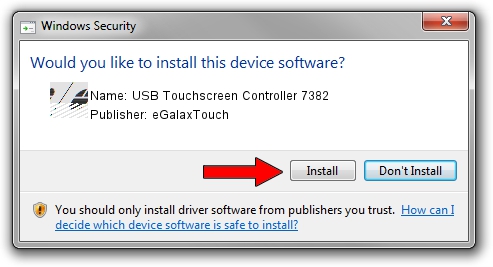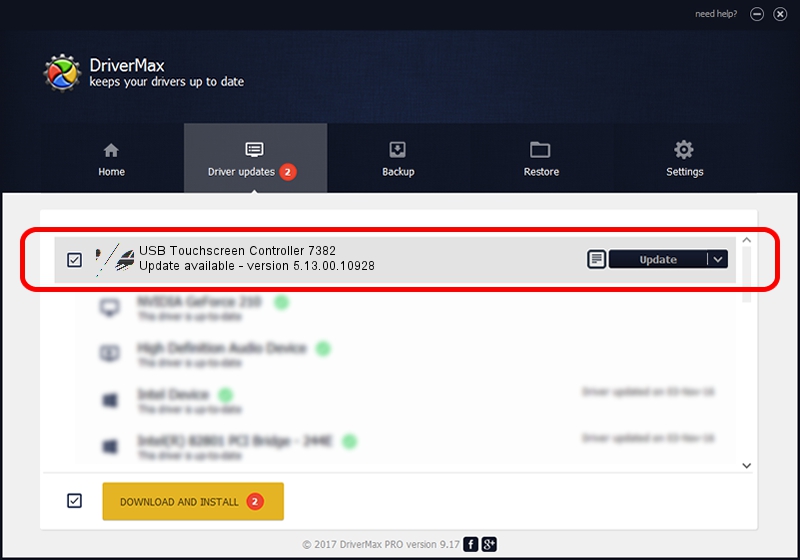Advertising seems to be blocked by your browser.
The ads help us provide this software and web site to you for free.
Please support our project by allowing our site to show ads.
Home /
Manufacturers /
eGalaxTouch /
USB Touchscreen Controller 7382 /
USB/VID_0EEF&PID_7382 /
5.13.00.10928 Nov 28, 2012
Download and install eGalaxTouch USB Touchscreen Controller 7382 driver
USB Touchscreen Controller 7382 is a Mouse device. This Windows driver was developed by eGalaxTouch. The hardware id of this driver is USB/VID_0EEF&PID_7382; this string has to match your hardware.
1. How to manually install eGalaxTouch USB Touchscreen Controller 7382 driver
- Download the driver setup file for eGalaxTouch USB Touchscreen Controller 7382 driver from the location below. This is the download link for the driver version 5.13.00.10928 dated 2012-11-28.
- Run the driver installation file from a Windows account with the highest privileges (rights). If your UAC (User Access Control) is started then you will have to confirm the installation of the driver and run the setup with administrative rights.
- Follow the driver setup wizard, which should be quite easy to follow. The driver setup wizard will scan your PC for compatible devices and will install the driver.
- Shutdown and restart your computer and enjoy the new driver, it is as simple as that.
This driver was installed by many users and received an average rating of 3.6 stars out of 45095 votes.
2. How to install eGalaxTouch USB Touchscreen Controller 7382 driver using DriverMax
The most important advantage of using DriverMax is that it will install the driver for you in the easiest possible way and it will keep each driver up to date. How easy can you install a driver using DriverMax? Let's see!
- Start DriverMax and push on the yellow button that says ~SCAN FOR DRIVER UPDATES NOW~. Wait for DriverMax to analyze each driver on your PC.
- Take a look at the list of detected driver updates. Scroll the list down until you find the eGalaxTouch USB Touchscreen Controller 7382 driver. Click the Update button.
- That's all, the driver is now installed!

Jul 14 2016 11:59AM / Written by Andreea Kartman for DriverMax
follow @DeeaKartman