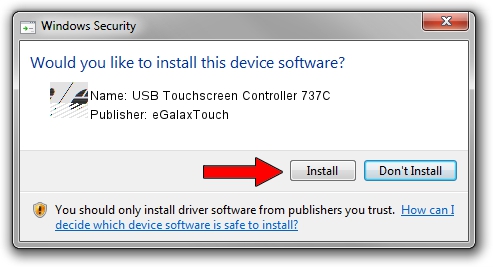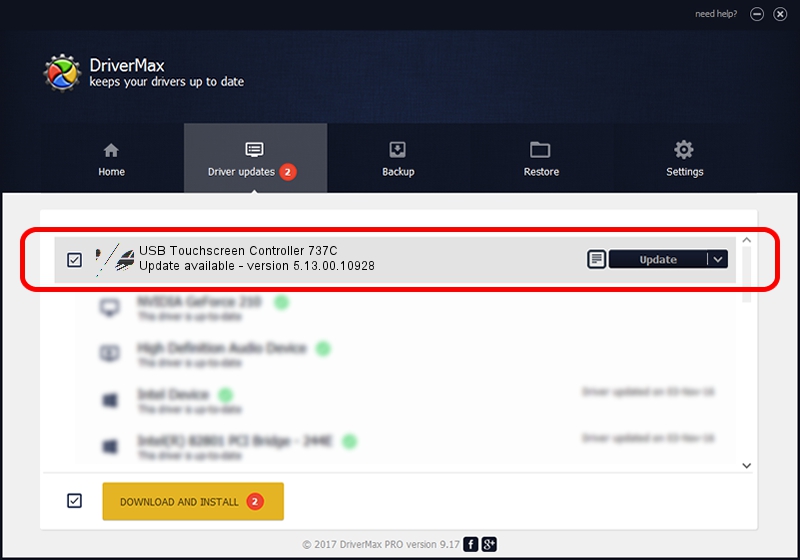Advertising seems to be blocked by your browser.
The ads help us provide this software and web site to you for free.
Please support our project by allowing our site to show ads.
Home /
Manufacturers /
eGalaxTouch /
USB Touchscreen Controller 737C /
USB/VID_0EEF&PID_737C /
5.13.00.10928 Nov 28, 2012
Driver for eGalaxTouch USB Touchscreen Controller 737C - downloading and installing it
USB Touchscreen Controller 737C is a Mouse hardware device. The Windows version of this driver was developed by eGalaxTouch. The hardware id of this driver is USB/VID_0EEF&PID_737C.
1. eGalaxTouch USB Touchscreen Controller 737C driver - how to install it manually
- Download the setup file for eGalaxTouch USB Touchscreen Controller 737C driver from the location below. This is the download link for the driver version 5.13.00.10928 dated 2012-11-28.
- Start the driver setup file from a Windows account with the highest privileges (rights). If your UAC (User Access Control) is enabled then you will have to accept of the driver and run the setup with administrative rights.
- Go through the driver setup wizard, which should be pretty easy to follow. The driver setup wizard will analyze your PC for compatible devices and will install the driver.
- Restart your PC and enjoy the new driver, it is as simple as that.
Driver rating 3.7 stars out of 44829 votes.
2. How to use DriverMax to install eGalaxTouch USB Touchscreen Controller 737C driver
The advantage of using DriverMax is that it will setup the driver for you in the easiest possible way and it will keep each driver up to date. How easy can you install a driver with DriverMax? Let's see!
- Start DriverMax and push on the yellow button named ~SCAN FOR DRIVER UPDATES NOW~. Wait for DriverMax to scan and analyze each driver on your PC.
- Take a look at the list of detected driver updates. Search the list until you find the eGalaxTouch USB Touchscreen Controller 737C driver. Click on Update.
- That's all, the driver is now installed!

Jul 14 2016 12:00PM / Written by Daniel Statescu for DriverMax
follow @DanielStatescu