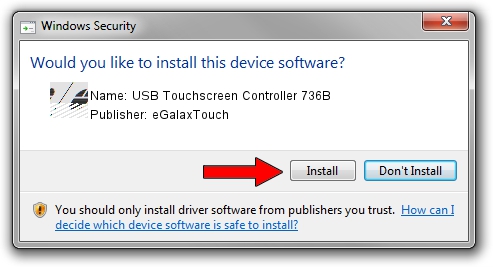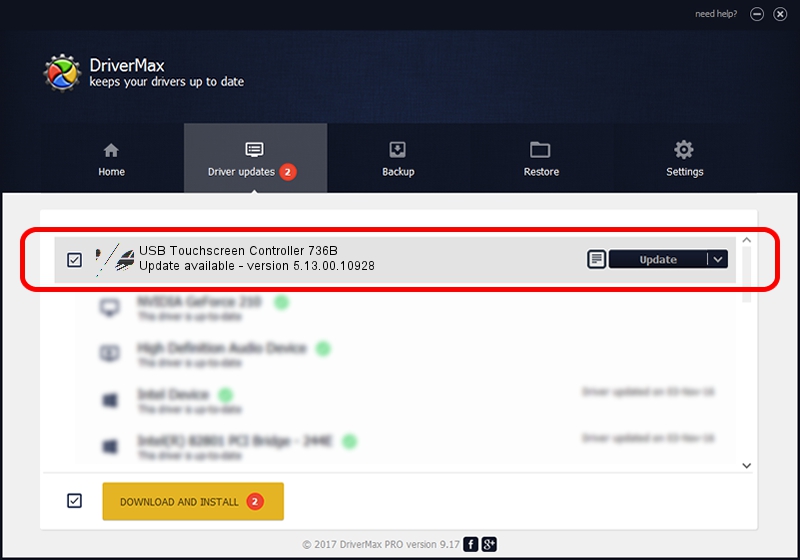Advertising seems to be blocked by your browser.
The ads help us provide this software and web site to you for free.
Please support our project by allowing our site to show ads.
Home /
Manufacturers /
eGalaxTouch /
USB Touchscreen Controller 736B /
USB/VID_0EEF&PID_736B /
5.13.00.10928 Nov 28, 2012
eGalaxTouch USB Touchscreen Controller 736B how to download and install the driver
USB Touchscreen Controller 736B is a Mouse device. This Windows driver was developed by eGalaxTouch. USB/VID_0EEF&PID_736B is the matching hardware id of this device.
1. eGalaxTouch USB Touchscreen Controller 736B - install the driver manually
- You can download from the link below the driver setup file for the eGalaxTouch USB Touchscreen Controller 736B driver. The archive contains version 5.13.00.10928 released on 2012-11-28 of the driver.
- Run the driver installer file from a user account with the highest privileges (rights). If your UAC (User Access Control) is enabled please accept of the driver and run the setup with administrative rights.
- Go through the driver setup wizard, which will guide you; it should be quite easy to follow. The driver setup wizard will analyze your computer and will install the right driver.
- When the operation finishes restart your PC in order to use the updated driver. As you can see it was quite smple to install a Windows driver!
This driver received an average rating of 3.3 stars out of 43732 votes.
2. Using DriverMax to install eGalaxTouch USB Touchscreen Controller 736B driver
The most important advantage of using DriverMax is that it will setup the driver for you in just a few seconds and it will keep each driver up to date, not just this one. How can you install a driver using DriverMax? Let's take a look!
- Open DriverMax and click on the yellow button that says ~SCAN FOR DRIVER UPDATES NOW~. Wait for DriverMax to analyze each driver on your PC.
- Take a look at the list of detected driver updates. Scroll the list down until you locate the eGalaxTouch USB Touchscreen Controller 736B driver. Click on Update.
- That's it, you installed your first driver!

Jul 14 2016 12:06PM / Written by Daniel Statescu for DriverMax
follow @DanielStatescu