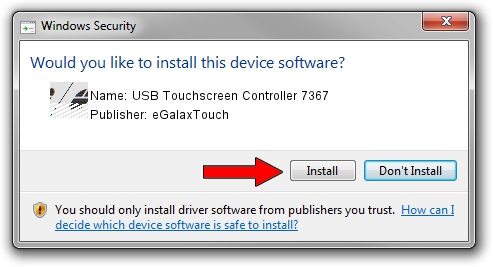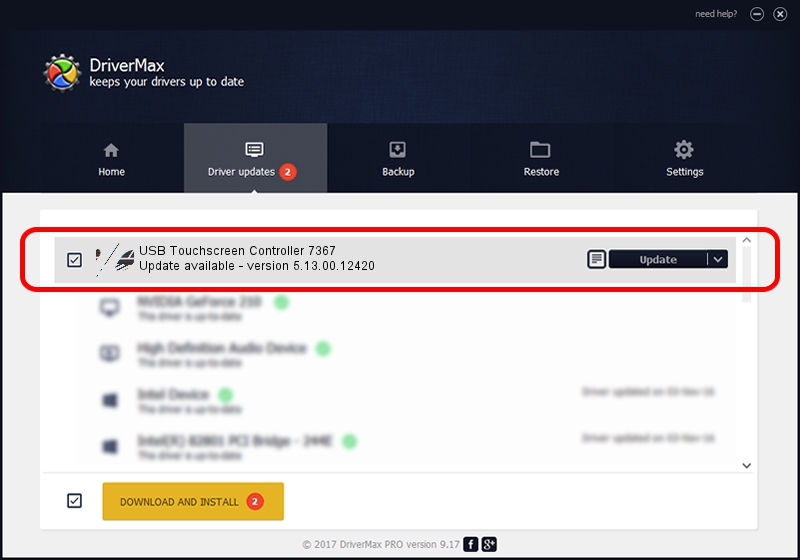Advertising seems to be blocked by your browser.
The ads help us provide this software and web site to you for free.
Please support our project by allowing our site to show ads.
Home /
Manufacturers /
eGalaxTouch /
USB Touchscreen Controller 7367 /
USB/VID_0EEF&PID_7367 /
5.13.00.12420 Feb 20, 2014
Driver for eGalaxTouch USB Touchscreen Controller 7367 - downloading and installing it
USB Touchscreen Controller 7367 is a Mouse device. The developer of this driver was eGalaxTouch. The hardware id of this driver is USB/VID_0EEF&PID_7367.
1. How to manually install eGalaxTouch USB Touchscreen Controller 7367 driver
- You can download from the link below the driver installer file for the eGalaxTouch USB Touchscreen Controller 7367 driver. The archive contains version 5.13.00.12420 dated 2014-02-20 of the driver.
- Run the driver installer file from a user account with the highest privileges (rights). If your UAC (User Access Control) is started please accept of the driver and run the setup with administrative rights.
- Go through the driver installation wizard, which will guide you; it should be pretty easy to follow. The driver installation wizard will analyze your PC and will install the right driver.
- When the operation finishes shutdown and restart your PC in order to use the updated driver. As you can see it was quite smple to install a Windows driver!
This driver received an average rating of 3 stars out of 37656 votes.
2. The easy way: using DriverMax to install eGalaxTouch USB Touchscreen Controller 7367 driver
The advantage of using DriverMax is that it will install the driver for you in just a few seconds and it will keep each driver up to date. How can you install a driver with DriverMax? Let's see!
- Open DriverMax and push on the yellow button named ~SCAN FOR DRIVER UPDATES NOW~. Wait for DriverMax to analyze each driver on your computer.
- Take a look at the list of available driver updates. Search the list until you find the eGalaxTouch USB Touchscreen Controller 7367 driver. Click on Update.
- That's all, the driver is now installed!

Jul 24 2016 11:30PM / Written by Dan Armano for DriverMax
follow @danarm