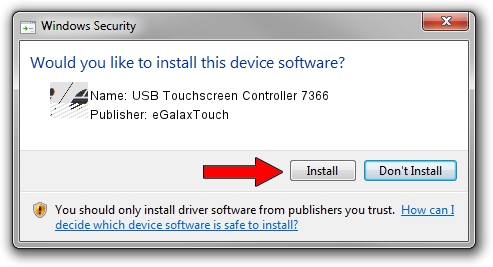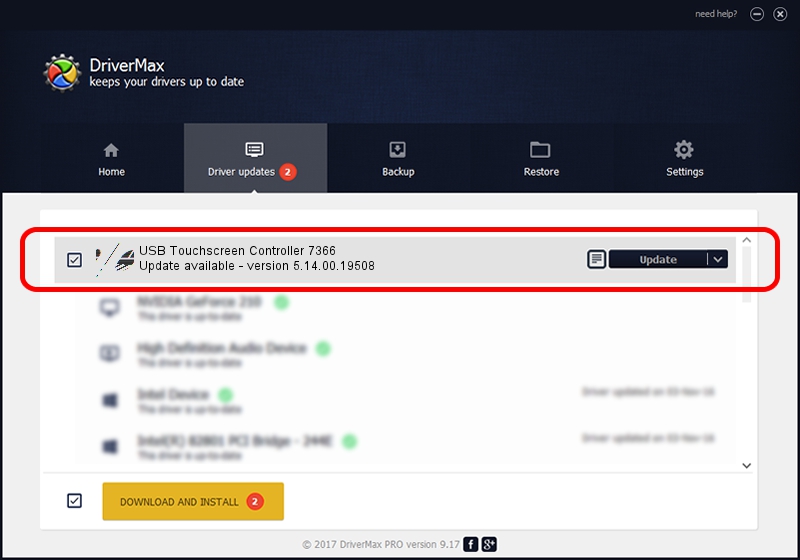Advertising seems to be blocked by your browser.
The ads help us provide this software and web site to you for free.
Please support our project by allowing our site to show ads.
Home /
Manufacturers /
eGalaxTouch /
USB Touchscreen Controller 7366 /
USB/VID_0EEF&PID_7366 /
5.14.00.19508 Jan 08, 2020
Driver for eGalaxTouch USB Touchscreen Controller 7366 - downloading and installing it
USB Touchscreen Controller 7366 is a Mouse hardware device. The developer of this driver was eGalaxTouch. The hardware id of this driver is USB/VID_0EEF&PID_7366.
1. Manually install eGalaxTouch USB Touchscreen Controller 7366 driver
- You can download from the link below the driver setup file for the eGalaxTouch USB Touchscreen Controller 7366 driver. The archive contains version 5.14.00.19508 dated 2020-01-08 of the driver.
- Start the driver installer file from a user account with administrative rights. If your User Access Control (UAC) is started please confirm the installation of the driver and run the setup with administrative rights.
- Follow the driver installation wizard, which will guide you; it should be quite easy to follow. The driver installation wizard will scan your PC and will install the right driver.
- When the operation finishes shutdown and restart your PC in order to use the updated driver. It is as simple as that to install a Windows driver!
Driver rating 4 stars out of 33300 votes.
2. Installing the eGalaxTouch USB Touchscreen Controller 7366 driver using DriverMax: the easy way
The advantage of using DriverMax is that it will install the driver for you in the easiest possible way and it will keep each driver up to date, not just this one. How easy can you install a driver using DriverMax? Let's follow a few steps!
- Open DriverMax and press on the yellow button named ~SCAN FOR DRIVER UPDATES NOW~. Wait for DriverMax to analyze each driver on your PC.
- Take a look at the list of available driver updates. Search the list until you find the eGalaxTouch USB Touchscreen Controller 7366 driver. Click on Update.
- That's all, the driver is now installed!

Aug 6 2024 7:10PM / Written by Dan Armano for DriverMax
follow @danarm