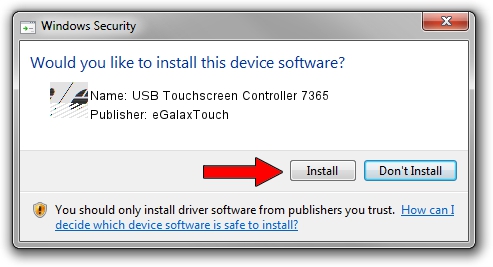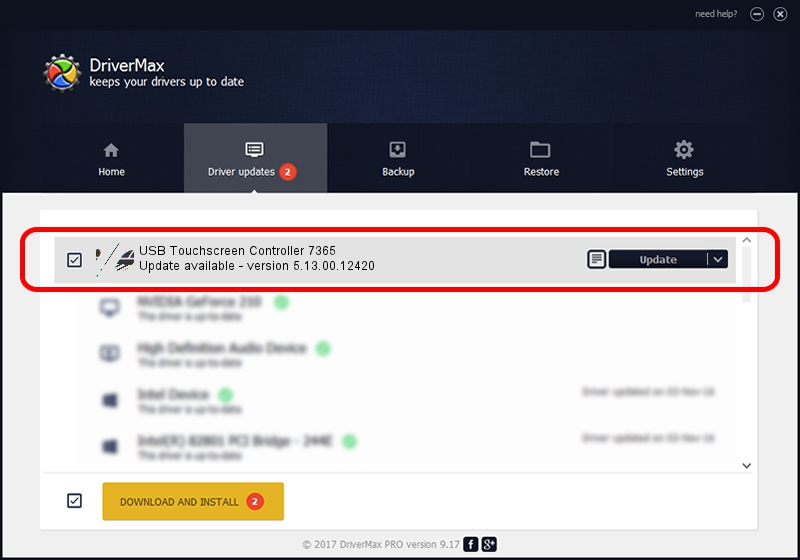Advertising seems to be blocked by your browser.
The ads help us provide this software and web site to you for free.
Please support our project by allowing our site to show ads.
Home /
Manufacturers /
eGalaxTouch /
USB Touchscreen Controller 7365 /
USB/VID_0EEF&PID_7365 /
5.13.00.12420 Feb 20, 2014
eGalaxTouch USB Touchscreen Controller 7365 - two ways of downloading and installing the driver
USB Touchscreen Controller 7365 is a Mouse hardware device. The developer of this driver was eGalaxTouch. USB/VID_0EEF&PID_7365 is the matching hardware id of this device.
1. How to manually install eGalaxTouch USB Touchscreen Controller 7365 driver
- Download the driver setup file for eGalaxTouch USB Touchscreen Controller 7365 driver from the location below. This is the download link for the driver version 5.13.00.12420 dated 2014-02-20.
- Start the driver setup file from a Windows account with the highest privileges (rights). If your UAC (User Access Control) is running then you will have to accept of the driver and run the setup with administrative rights.
- Go through the driver installation wizard, which should be quite easy to follow. The driver installation wizard will scan your PC for compatible devices and will install the driver.
- Shutdown and restart your PC and enjoy the updated driver, it is as simple as that.
This driver was rated with an average of 3 stars by 72219 users.
2. The easy way: using DriverMax to install eGalaxTouch USB Touchscreen Controller 7365 driver
The most important advantage of using DriverMax is that it will setup the driver for you in just a few seconds and it will keep each driver up to date, not just this one. How easy can you install a driver using DriverMax? Let's see!
- Open DriverMax and press on the yellow button named ~SCAN FOR DRIVER UPDATES NOW~. Wait for DriverMax to scan and analyze each driver on your PC.
- Take a look at the list of available driver updates. Search the list until you locate the eGalaxTouch USB Touchscreen Controller 7365 driver. Click the Update button.
- That's it, you installed your first driver!

Jul 25 2016 5:25PM / Written by Daniel Statescu for DriverMax
follow @DanielStatescu