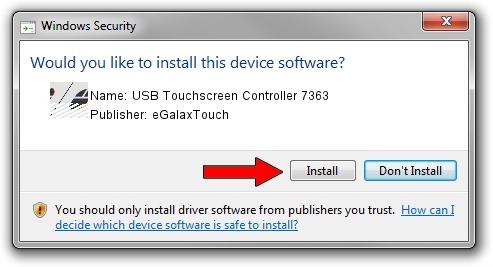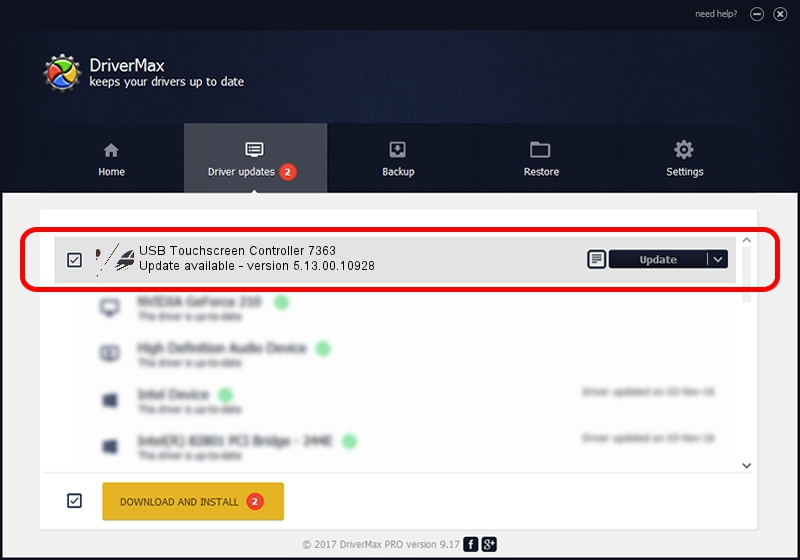Advertising seems to be blocked by your browser.
The ads help us provide this software and web site to you for free.
Please support our project by allowing our site to show ads.
Home /
Manufacturers /
eGalaxTouch /
USB Touchscreen Controller 7363 /
USB/VID_0EEF&PID_7363 /
5.13.00.10928 Nov 28, 2012
eGalaxTouch USB Touchscreen Controller 7363 - two ways of downloading and installing the driver
USB Touchscreen Controller 7363 is a Mouse device. This Windows driver was developed by eGalaxTouch. USB/VID_0EEF&PID_7363 is the matching hardware id of this device.
1. Install eGalaxTouch USB Touchscreen Controller 7363 driver manually
- You can download from the link below the driver setup file for the eGalaxTouch USB Touchscreen Controller 7363 driver. The archive contains version 5.13.00.10928 released on 2012-11-28 of the driver.
- Start the driver installer file from a user account with administrative rights. If your User Access Control Service (UAC) is running please confirm the installation of the driver and run the setup with administrative rights.
- Follow the driver setup wizard, which will guide you; it should be pretty easy to follow. The driver setup wizard will scan your PC and will install the right driver.
- When the operation finishes restart your PC in order to use the updated driver. As you can see it was quite smple to install a Windows driver!
This driver was rated with an average of 3.8 stars by 44681 users.
2. Using DriverMax to install eGalaxTouch USB Touchscreen Controller 7363 driver
The advantage of using DriverMax is that it will install the driver for you in just a few seconds and it will keep each driver up to date. How easy can you install a driver using DriverMax? Let's follow a few steps!
- Start DriverMax and press on the yellow button that says ~SCAN FOR DRIVER UPDATES NOW~. Wait for DriverMax to scan and analyze each driver on your computer.
- Take a look at the list of detected driver updates. Scroll the list down until you find the eGalaxTouch USB Touchscreen Controller 7363 driver. Click on Update.
- That's it, you installed your first driver!

Jul 14 2016 12:07PM / Written by Andreea Kartman for DriverMax
follow @DeeaKartman