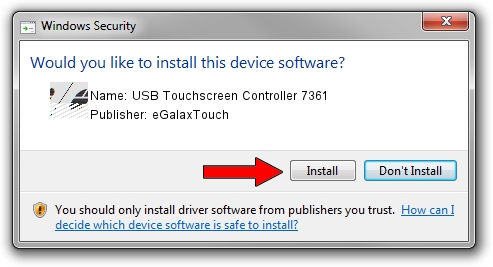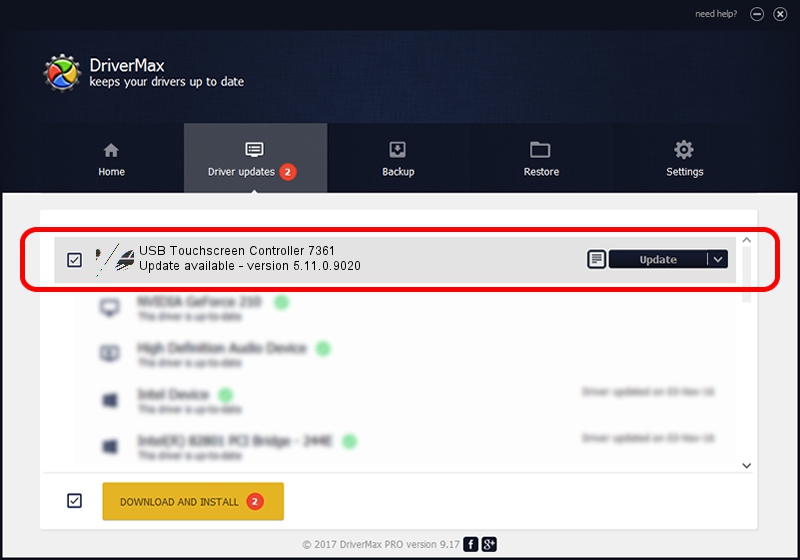Advertising seems to be blocked by your browser.
The ads help us provide this software and web site to you for free.
Please support our project by allowing our site to show ads.
Home /
Manufacturers /
eGalaxTouch /
USB Touchscreen Controller 7361 /
USB/VID_0EEF&PID_7361 /
5.11.0.9020 Apr 20, 2011
eGalaxTouch USB Touchscreen Controller 7361 driver download and installation
USB Touchscreen Controller 7361 is a Mouse hardware device. This Windows driver was developed by eGalaxTouch. In order to make sure you are downloading the exact right driver the hardware id is USB/VID_0EEF&PID_7361.
1. Manually install eGalaxTouch USB Touchscreen Controller 7361 driver
- Download the setup file for eGalaxTouch USB Touchscreen Controller 7361 driver from the location below. This download link is for the driver version 5.11.0.9020 released on 2011-04-20.
- Start the driver installation file from a Windows account with administrative rights. If your UAC (User Access Control) is running then you will have to accept of the driver and run the setup with administrative rights.
- Go through the driver setup wizard, which should be quite straightforward. The driver setup wizard will analyze your PC for compatible devices and will install the driver.
- Restart your computer and enjoy the new driver, as you can see it was quite smple.
This driver received an average rating of 3 stars out of 50980 votes.
2. How to install eGalaxTouch USB Touchscreen Controller 7361 driver using DriverMax
The advantage of using DriverMax is that it will setup the driver for you in just a few seconds and it will keep each driver up to date. How can you install a driver using DriverMax? Let's follow a few steps!
- Start DriverMax and push on the yellow button that says ~SCAN FOR DRIVER UPDATES NOW~. Wait for DriverMax to analyze each driver on your computer.
- Take a look at the list of driver updates. Search the list until you find the eGalaxTouch USB Touchscreen Controller 7361 driver. Click the Update button.
- That's all, the driver is now installed!

Jul 22 2016 12:59PM / Written by Dan Armano for DriverMax
follow @danarm