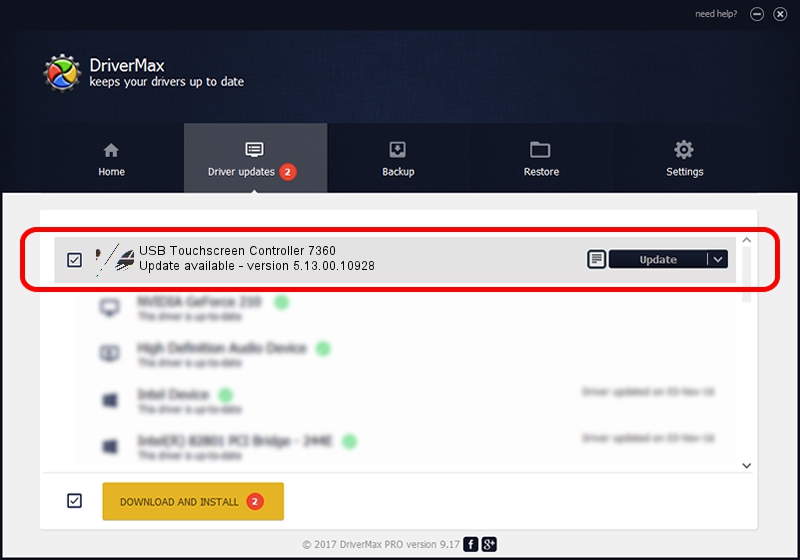Advertising seems to be blocked by your browser.
The ads help us provide this software and web site to you for free.
Please support our project by allowing our site to show ads.
Home /
Manufacturers /
eGalaxTouch /
USB Touchscreen Controller 7360 /
USB/VID_0EEF&PID_7360 /
5.13.00.10928 Nov 28, 2012
eGalaxTouch USB Touchscreen Controller 7360 how to download and install the driver
USB Touchscreen Controller 7360 is a Mouse device. The developer of this driver was eGalaxTouch. The hardware id of this driver is USB/VID_0EEF&PID_7360.
1. eGalaxTouch USB Touchscreen Controller 7360 - install the driver manually
- You can download from the link below the driver installer file for the eGalaxTouch USB Touchscreen Controller 7360 driver. The archive contains version 5.13.00.10928 dated 2012-11-28 of the driver.
- Run the driver installer file from a user account with the highest privileges (rights). If your User Access Control Service (UAC) is enabled please confirm the installation of the driver and run the setup with administrative rights.
- Go through the driver installation wizard, which will guide you; it should be pretty easy to follow. The driver installation wizard will analyze your computer and will install the right driver.
- When the operation finishes restart your computer in order to use the updated driver. It is as simple as that to install a Windows driver!
Driver rating 3.4 stars out of 38445 votes.
2. The easy way: using DriverMax to install eGalaxTouch USB Touchscreen Controller 7360 driver
The advantage of using DriverMax is that it will setup the driver for you in the easiest possible way and it will keep each driver up to date. How can you install a driver with DriverMax? Let's see!
- Open DriverMax and click on the yellow button named ~SCAN FOR DRIVER UPDATES NOW~. Wait for DriverMax to analyze each driver on your computer.
- Take a look at the list of available driver updates. Search the list until you find the eGalaxTouch USB Touchscreen Controller 7360 driver. Click the Update button.
- That's it, you installed your first driver!

Jul 19 2016 11:00AM / Written by Daniel Statescu for DriverMax
follow @DanielStatescu