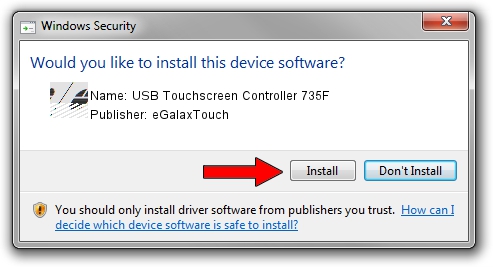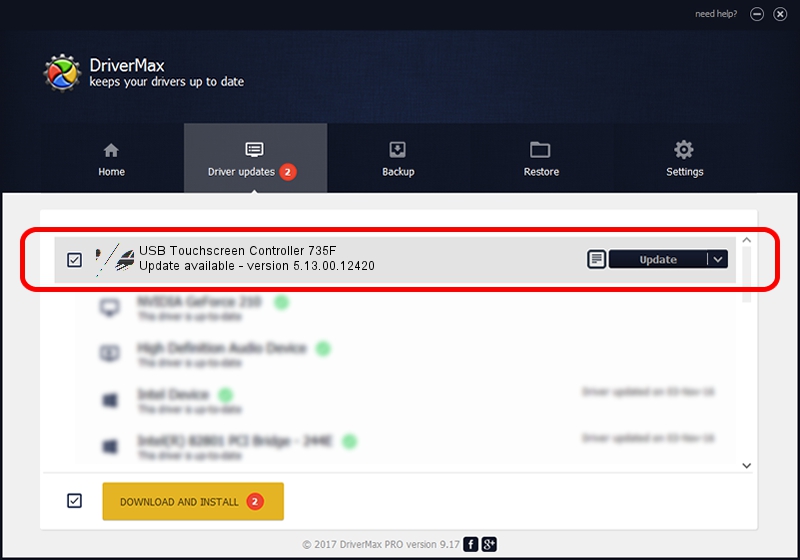Advertising seems to be blocked by your browser.
The ads help us provide this software and web site to you for free.
Please support our project by allowing our site to show ads.
Home /
Manufacturers /
eGalaxTouch /
USB Touchscreen Controller 735F /
USB/VID_0EEF&PID_735F /
5.13.00.12420 Feb 20, 2014
eGalaxTouch USB Touchscreen Controller 735F - two ways of downloading and installing the driver
USB Touchscreen Controller 735F is a Mouse device. The developer of this driver was eGalaxTouch. USB/VID_0EEF&PID_735F is the matching hardware id of this device.
1. Install eGalaxTouch USB Touchscreen Controller 735F driver manually
- You can download from the link below the driver setup file for the eGalaxTouch USB Touchscreen Controller 735F driver. The archive contains version 5.13.00.12420 dated 2014-02-20 of the driver.
- Start the driver installer file from a user account with administrative rights. If your User Access Control (UAC) is enabled please confirm the installation of the driver and run the setup with administrative rights.
- Follow the driver installation wizard, which will guide you; it should be pretty easy to follow. The driver installation wizard will scan your computer and will install the right driver.
- When the operation finishes restart your PC in order to use the updated driver. It is as simple as that to install a Windows driver!
This driver received an average rating of 3.9 stars out of 73089 votes.
2. Using DriverMax to install eGalaxTouch USB Touchscreen Controller 735F driver
The most important advantage of using DriverMax is that it will install the driver for you in just a few seconds and it will keep each driver up to date, not just this one. How can you install a driver using DriverMax? Let's take a look!
- Start DriverMax and push on the yellow button named ~SCAN FOR DRIVER UPDATES NOW~. Wait for DriverMax to analyze each driver on your computer.
- Take a look at the list of available driver updates. Scroll the list down until you find the eGalaxTouch USB Touchscreen Controller 735F driver. Click the Update button.
- That's all, the driver is now installed!

Jul 25 2016 5:27PM / Written by Daniel Statescu for DriverMax
follow @DanielStatescu