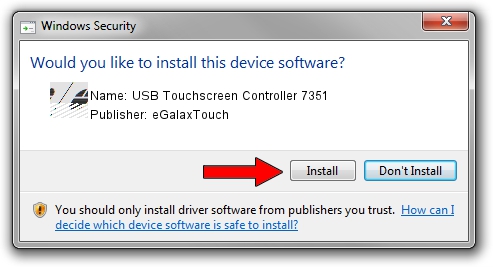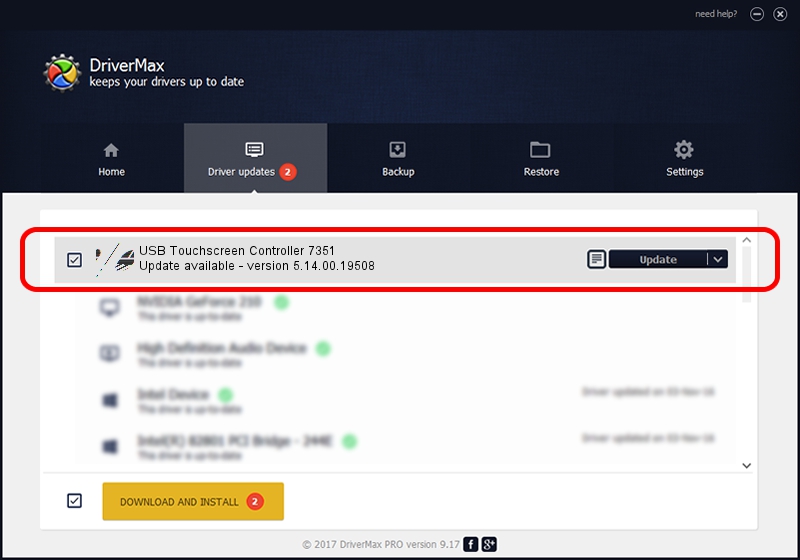Advertising seems to be blocked by your browser.
The ads help us provide this software and web site to you for free.
Please support our project by allowing our site to show ads.
Home /
Manufacturers /
eGalaxTouch /
USB Touchscreen Controller 7351 /
USB/VID_0EEF&PID_7351 /
5.14.00.19508 Jan 08, 2020
Driver for eGalaxTouch USB Touchscreen Controller 7351 - downloading and installing it
USB Touchscreen Controller 7351 is a Mouse device. This Windows driver was developed by eGalaxTouch. The hardware id of this driver is USB/VID_0EEF&PID_7351.
1. Install eGalaxTouch USB Touchscreen Controller 7351 driver manually
- Download the setup file for eGalaxTouch USB Touchscreen Controller 7351 driver from the link below. This download link is for the driver version 5.14.00.19508 released on 2020-01-08.
- Run the driver setup file from a Windows account with the highest privileges (rights). If your User Access Control (UAC) is started then you will have to accept of the driver and run the setup with administrative rights.
- Go through the driver setup wizard, which should be pretty straightforward. The driver setup wizard will scan your PC for compatible devices and will install the driver.
- Restart your PC and enjoy the new driver, it is as simple as that.
This driver was installed by many users and received an average rating of 3.6 stars out of 33408 votes.
2. How to install eGalaxTouch USB Touchscreen Controller 7351 driver using DriverMax
The advantage of using DriverMax is that it will install the driver for you in just a few seconds and it will keep each driver up to date. How can you install a driver using DriverMax? Let's follow a few steps!
- Start DriverMax and press on the yellow button named ~SCAN FOR DRIVER UPDATES NOW~. Wait for DriverMax to scan and analyze each driver on your computer.
- Take a look at the list of driver updates. Search the list until you locate the eGalaxTouch USB Touchscreen Controller 7351 driver. Click the Update button.
- Enjoy using the updated driver! :)

Aug 6 2024 7:07PM / Written by Andreea Kartman for DriverMax
follow @DeeaKartman