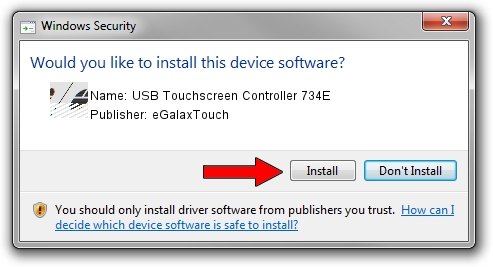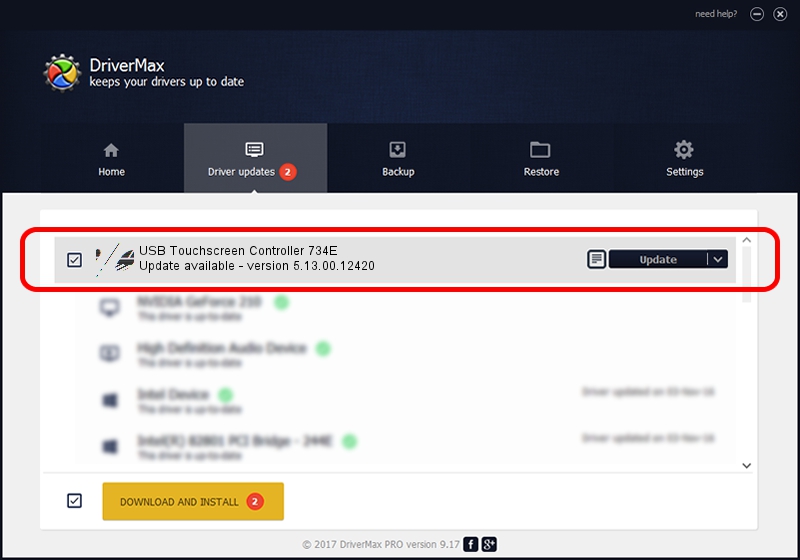Advertising seems to be blocked by your browser.
The ads help us provide this software and web site to you for free.
Please support our project by allowing our site to show ads.
Home /
Manufacturers /
eGalaxTouch /
USB Touchscreen Controller 734E /
USB/VID_0EEF&PID_734E /
5.13.00.12420 Feb 20, 2014
eGalaxTouch USB Touchscreen Controller 734E how to download and install the driver
USB Touchscreen Controller 734E is a Mouse hardware device. The developer of this driver was eGalaxTouch. USB/VID_0EEF&PID_734E is the matching hardware id of this device.
1. Manually install eGalaxTouch USB Touchscreen Controller 734E driver
- Download the setup file for eGalaxTouch USB Touchscreen Controller 734E driver from the link below. This is the download link for the driver version 5.13.00.12420 dated 2014-02-20.
- Run the driver installation file from a Windows account with the highest privileges (rights). If your User Access Control Service (UAC) is enabled then you will have to accept of the driver and run the setup with administrative rights.
- Go through the driver setup wizard, which should be quite easy to follow. The driver setup wizard will scan your PC for compatible devices and will install the driver.
- Restart your computer and enjoy the updated driver, it is as simple as that.
This driver received an average rating of 3.9 stars out of 70621 votes.
2. Using DriverMax to install eGalaxTouch USB Touchscreen Controller 734E driver
The advantage of using DriverMax is that it will install the driver for you in just a few seconds and it will keep each driver up to date, not just this one. How can you install a driver using DriverMax? Let's take a look!
- Start DriverMax and press on the yellow button named ~SCAN FOR DRIVER UPDATES NOW~. Wait for DriverMax to analyze each driver on your computer.
- Take a look at the list of detected driver updates. Scroll the list down until you locate the eGalaxTouch USB Touchscreen Controller 734E driver. Click on Update.
- Finished installing the driver!

Jul 25 2016 5:33PM / Written by Andreea Kartman for DriverMax
follow @DeeaKartman