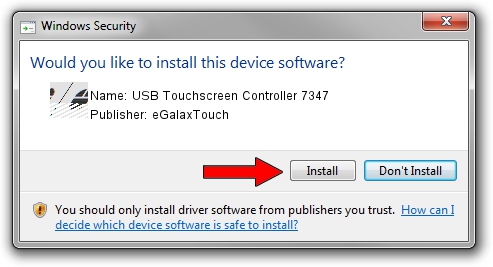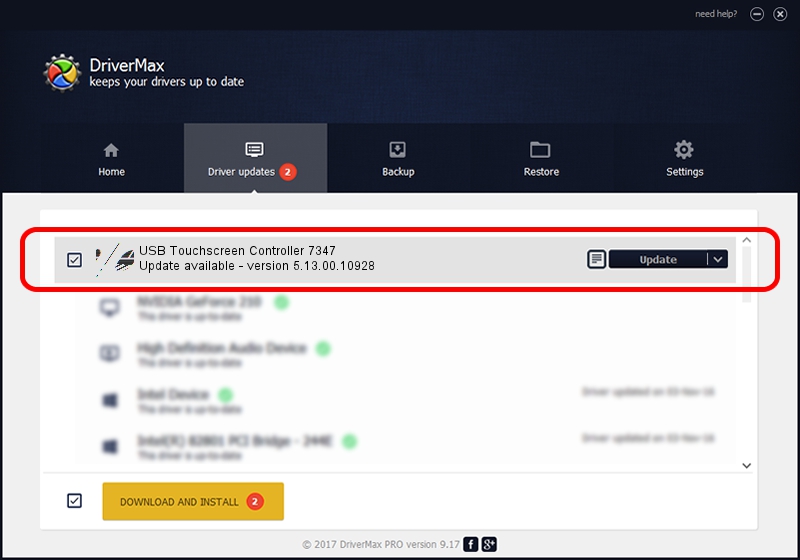Advertising seems to be blocked by your browser.
The ads help us provide this software and web site to you for free.
Please support our project by allowing our site to show ads.
Home /
Manufacturers /
eGalaxTouch /
USB Touchscreen Controller 7347 /
USB/VID_0EEF&PID_7347 /
5.13.00.10928 Nov 28, 2012
eGalaxTouch USB Touchscreen Controller 7347 how to download and install the driver
USB Touchscreen Controller 7347 is a Mouse device. The developer of this driver was eGalaxTouch. The hardware id of this driver is USB/VID_0EEF&PID_7347; this string has to match your hardware.
1. eGalaxTouch USB Touchscreen Controller 7347 driver - how to install it manually
- Download the setup file for eGalaxTouch USB Touchscreen Controller 7347 driver from the location below. This is the download link for the driver version 5.13.00.10928 released on 2012-11-28.
- Start the driver installation file from a Windows account with administrative rights. If your User Access Control (UAC) is started then you will have to confirm the installation of the driver and run the setup with administrative rights.
- Follow the driver setup wizard, which should be pretty straightforward. The driver setup wizard will scan your PC for compatible devices and will install the driver.
- Restart your computer and enjoy the new driver, it is as simple as that.
Driver rating 3 stars out of 58388 votes.
2. Installing the eGalaxTouch USB Touchscreen Controller 7347 driver using DriverMax: the easy way
The most important advantage of using DriverMax is that it will setup the driver for you in just a few seconds and it will keep each driver up to date, not just this one. How easy can you install a driver using DriverMax? Let's follow a few steps!
- Start DriverMax and click on the yellow button named ~SCAN FOR DRIVER UPDATES NOW~. Wait for DriverMax to analyze each driver on your computer.
- Take a look at the list of detected driver updates. Search the list until you locate the eGalaxTouch USB Touchscreen Controller 7347 driver. Click the Update button.
- Finished installing the driver!

Aug 11 2016 2:44AM / Written by Andreea Kartman for DriverMax
follow @DeeaKartman