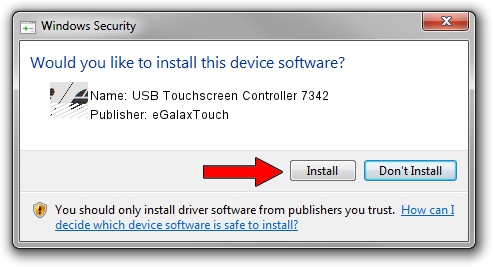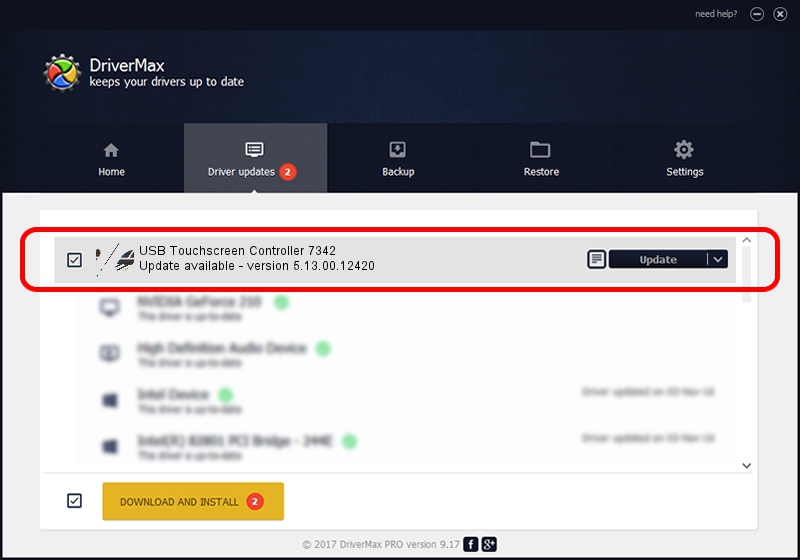Advertising seems to be blocked by your browser.
The ads help us provide this software and web site to you for free.
Please support our project by allowing our site to show ads.
Home /
Manufacturers /
eGalaxTouch /
USB Touchscreen Controller 7342 /
USB/VID_0EEF&PID_7342 /
5.13.00.12420 Feb 20, 2014
eGalaxTouch USB Touchscreen Controller 7342 - two ways of downloading and installing the driver
USB Touchscreen Controller 7342 is a Mouse hardware device. This Windows driver was developed by eGalaxTouch. In order to make sure you are downloading the exact right driver the hardware id is USB/VID_0EEF&PID_7342.
1. eGalaxTouch USB Touchscreen Controller 7342 - install the driver manually
- Download the driver setup file for eGalaxTouch USB Touchscreen Controller 7342 driver from the link below. This download link is for the driver version 5.13.00.12420 dated 2014-02-20.
- Start the driver installation file from a Windows account with the highest privileges (rights). If your UAC (User Access Control) is running then you will have to accept of the driver and run the setup with administrative rights.
- Follow the driver installation wizard, which should be pretty straightforward. The driver installation wizard will analyze your PC for compatible devices and will install the driver.
- Shutdown and restart your PC and enjoy the new driver, as you can see it was quite smple.
This driver received an average rating of 3.2 stars out of 69397 votes.
2. The easy way: using DriverMax to install eGalaxTouch USB Touchscreen Controller 7342 driver
The most important advantage of using DriverMax is that it will install the driver for you in the easiest possible way and it will keep each driver up to date. How can you install a driver with DriverMax? Let's see!
- Open DriverMax and press on the yellow button that says ~SCAN FOR DRIVER UPDATES NOW~. Wait for DriverMax to analyze each driver on your computer.
- Take a look at the list of available driver updates. Search the list until you locate the eGalaxTouch USB Touchscreen Controller 7342 driver. Click on Update.
- Finished installing the driver!

Jul 25 2016 5:39PM / Written by Dan Armano for DriverMax
follow @danarm