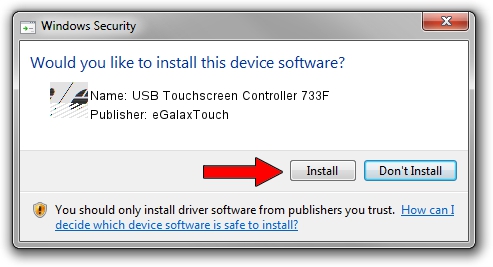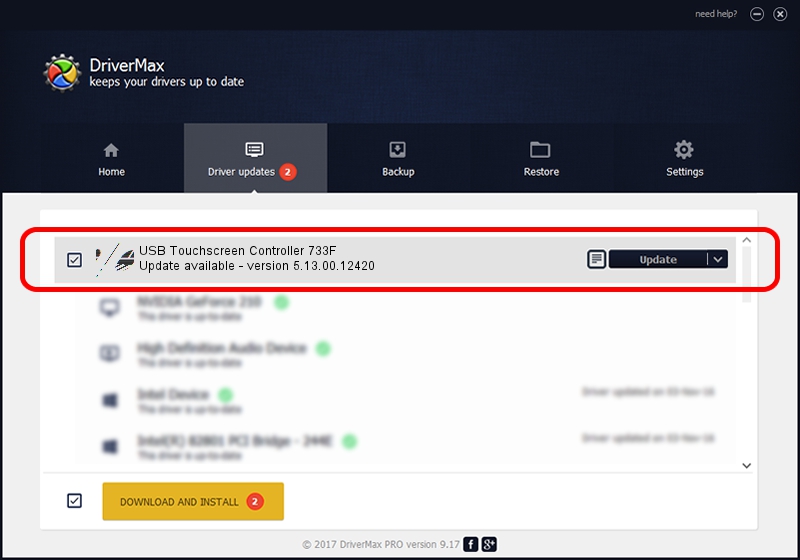Advertising seems to be blocked by your browser.
The ads help us provide this software and web site to you for free.
Please support our project by allowing our site to show ads.
Home /
Manufacturers /
eGalaxTouch /
USB Touchscreen Controller 733F /
USB/VID_0EEF&PID_733F /
5.13.00.12420 Feb 20, 2014
eGalaxTouch USB Touchscreen Controller 733F how to download and install the driver
USB Touchscreen Controller 733F is a Mouse hardware device. This driver was developed by eGalaxTouch. The hardware id of this driver is USB/VID_0EEF&PID_733F.
1. eGalaxTouch USB Touchscreen Controller 733F - install the driver manually
- You can download from the link below the driver installer file for the eGalaxTouch USB Touchscreen Controller 733F driver. The archive contains version 5.13.00.12420 released on 2014-02-20 of the driver.
- Run the driver installer file from a user account with the highest privileges (rights). If your UAC (User Access Control) is running please confirm the installation of the driver and run the setup with administrative rights.
- Go through the driver setup wizard, which will guide you; it should be quite easy to follow. The driver setup wizard will analyze your PC and will install the right driver.
- When the operation finishes restart your PC in order to use the updated driver. It is as simple as that to install a Windows driver!
This driver received an average rating of 3.8 stars out of 70258 votes.
2. Using DriverMax to install eGalaxTouch USB Touchscreen Controller 733F driver
The most important advantage of using DriverMax is that it will setup the driver for you in the easiest possible way and it will keep each driver up to date. How can you install a driver with DriverMax? Let's follow a few steps!
- Start DriverMax and press on the yellow button that says ~SCAN FOR DRIVER UPDATES NOW~. Wait for DriverMax to scan and analyze each driver on your PC.
- Take a look at the list of driver updates. Scroll the list down until you locate the eGalaxTouch USB Touchscreen Controller 733F driver. Click on Update.
- Finished installing the driver!

Jul 25 2016 5:41PM / Written by Daniel Statescu for DriverMax
follow @DanielStatescu