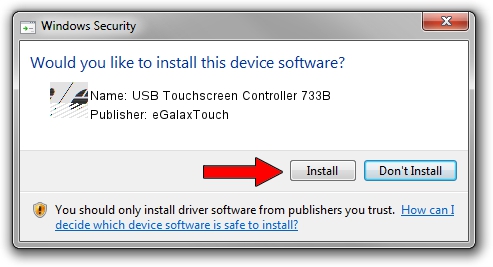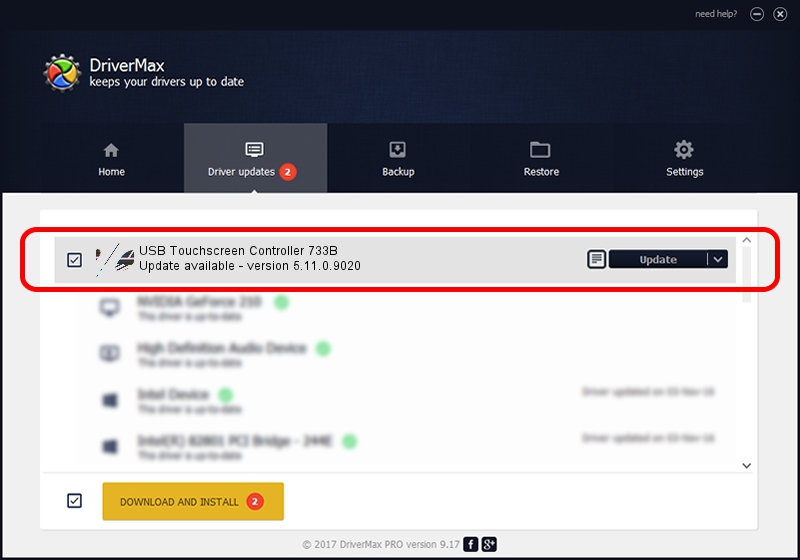Advertising seems to be blocked by your browser.
The ads help us provide this software and web site to you for free.
Please support our project by allowing our site to show ads.
Home /
Manufacturers /
eGalaxTouch /
USB Touchscreen Controller 733B /
USB/VID_0EEF&PID_733B /
5.11.0.9020 Apr 20, 2011
Download and install eGalaxTouch USB Touchscreen Controller 733B driver
USB Touchscreen Controller 733B is a Mouse hardware device. This Windows driver was developed by eGalaxTouch. In order to make sure you are downloading the exact right driver the hardware id is USB/VID_0EEF&PID_733B.
1. How to manually install eGalaxTouch USB Touchscreen Controller 733B driver
- You can download from the link below the driver installer file for the eGalaxTouch USB Touchscreen Controller 733B driver. The archive contains version 5.11.0.9020 dated 2011-04-20 of the driver.
- Start the driver installer file from a user account with administrative rights. If your UAC (User Access Control) is running please confirm the installation of the driver and run the setup with administrative rights.
- Follow the driver setup wizard, which will guide you; it should be quite easy to follow. The driver setup wizard will analyze your PC and will install the right driver.
- When the operation finishes restart your PC in order to use the updated driver. It is as simple as that to install a Windows driver!
This driver received an average rating of 3.5 stars out of 47025 votes.
2. Using DriverMax to install eGalaxTouch USB Touchscreen Controller 733B driver
The advantage of using DriverMax is that it will setup the driver for you in the easiest possible way and it will keep each driver up to date, not just this one. How can you install a driver using DriverMax? Let's take a look!
- Start DriverMax and press on the yellow button that says ~SCAN FOR DRIVER UPDATES NOW~. Wait for DriverMax to scan and analyze each driver on your PC.
- Take a look at the list of driver updates. Scroll the list down until you find the eGalaxTouch USB Touchscreen Controller 733B driver. Click on Update.
- Finished installing the driver!

Jul 22 2016 1:19PM / Written by Daniel Statescu for DriverMax
follow @DanielStatescu