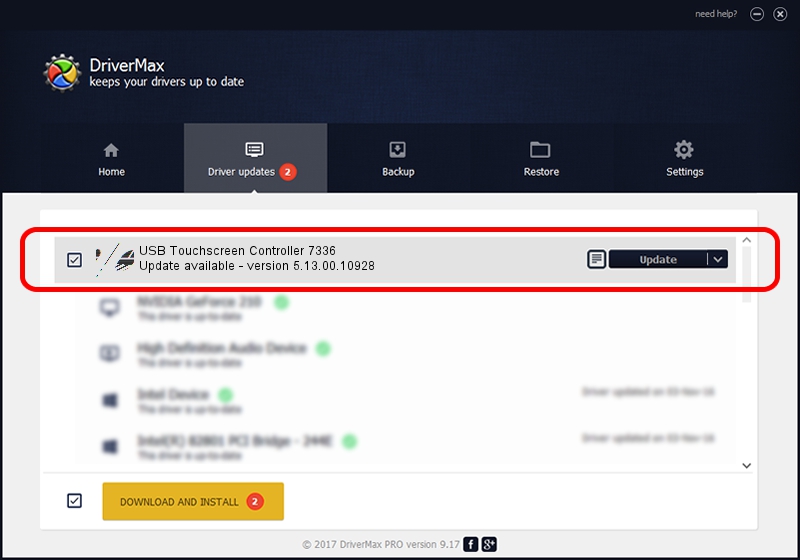Advertising seems to be blocked by your browser.
The ads help us provide this software and web site to you for free.
Please support our project by allowing our site to show ads.
Home /
Manufacturers /
eGalaxTouch /
USB Touchscreen Controller 7336 /
USB/VID_0EEF&PID_7336 /
5.13.00.10928 Nov 28, 2012
eGalaxTouch USB Touchscreen Controller 7336 - two ways of downloading and installing the driver
USB Touchscreen Controller 7336 is a Mouse device. The developer of this driver was eGalaxTouch. In order to make sure you are downloading the exact right driver the hardware id is USB/VID_0EEF&PID_7336.
1. Install eGalaxTouch USB Touchscreen Controller 7336 driver manually
- Download the driver setup file for eGalaxTouch USB Touchscreen Controller 7336 driver from the location below. This download link is for the driver version 5.13.00.10928 released on 2012-11-28.
- Run the driver setup file from a Windows account with administrative rights. If your UAC (User Access Control) is started then you will have to confirm the installation of the driver and run the setup with administrative rights.
- Go through the driver setup wizard, which should be pretty easy to follow. The driver setup wizard will scan your PC for compatible devices and will install the driver.
- Shutdown and restart your PC and enjoy the new driver, as you can see it was quite smple.
This driver received an average rating of 3.7 stars out of 95150 votes.
2. How to use DriverMax to install eGalaxTouch USB Touchscreen Controller 7336 driver
The most important advantage of using DriverMax is that it will install the driver for you in just a few seconds and it will keep each driver up to date, not just this one. How easy can you install a driver with DriverMax? Let's see!
- Start DriverMax and push on the yellow button that says ~SCAN FOR DRIVER UPDATES NOW~. Wait for DriverMax to scan and analyze each driver on your PC.
- Take a look at the list of driver updates. Search the list until you locate the eGalaxTouch USB Touchscreen Controller 7336 driver. Click on Update.
- That's all, the driver is now installed!

Jul 22 2016 1:58AM / Written by Dan Armano for DriverMax
follow @danarm