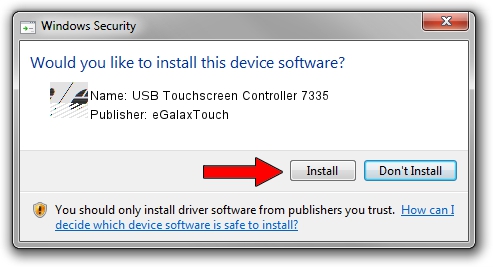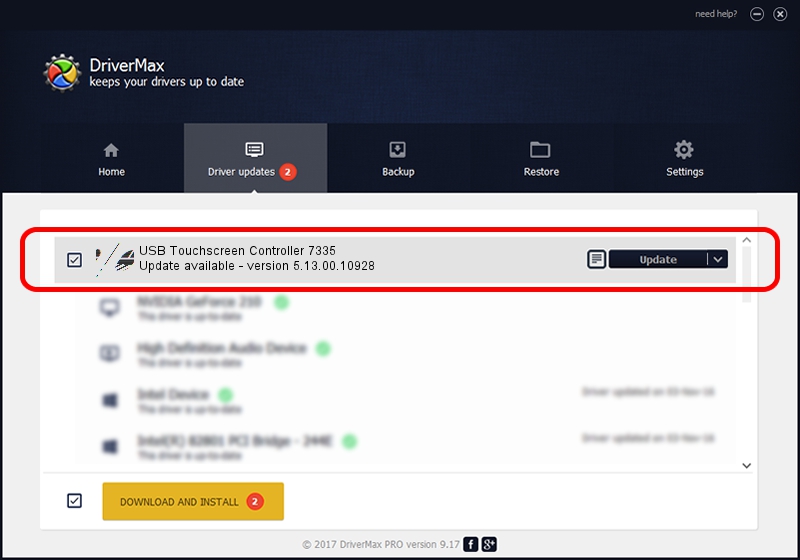Advertising seems to be blocked by your browser.
The ads help us provide this software and web site to you for free.
Please support our project by allowing our site to show ads.
Home /
Manufacturers /
eGalaxTouch /
USB Touchscreen Controller 7335 /
USB/VID_0EEF&PID_7335 /
5.13.00.10928 Nov 28, 2012
eGalaxTouch USB Touchscreen Controller 7335 - two ways of downloading and installing the driver
USB Touchscreen Controller 7335 is a Mouse hardware device. This Windows driver was developed by eGalaxTouch. USB/VID_0EEF&PID_7335 is the matching hardware id of this device.
1. eGalaxTouch USB Touchscreen Controller 7335 - install the driver manually
- Download the driver setup file for eGalaxTouch USB Touchscreen Controller 7335 driver from the link below. This download link is for the driver version 5.13.00.10928 released on 2012-11-28.
- Run the driver setup file from a Windows account with the highest privileges (rights). If your UAC (User Access Control) is running then you will have to accept of the driver and run the setup with administrative rights.
- Go through the driver setup wizard, which should be pretty easy to follow. The driver setup wizard will scan your PC for compatible devices and will install the driver.
- Shutdown and restart your computer and enjoy the fresh driver, as you can see it was quite smple.
This driver was installed by many users and received an average rating of 3.4 stars out of 95020 votes.
2. How to install eGalaxTouch USB Touchscreen Controller 7335 driver using DriverMax
The advantage of using DriverMax is that it will setup the driver for you in the easiest possible way and it will keep each driver up to date, not just this one. How can you install a driver with DriverMax? Let's take a look!
- Open DriverMax and press on the yellow button that says ~SCAN FOR DRIVER UPDATES NOW~. Wait for DriverMax to scan and analyze each driver on your PC.
- Take a look at the list of detected driver updates. Scroll the list down until you find the eGalaxTouch USB Touchscreen Controller 7335 driver. Click on Update.
- Finished installing the driver!

Jul 22 2016 1:58AM / Written by Dan Armano for DriverMax
follow @danarm