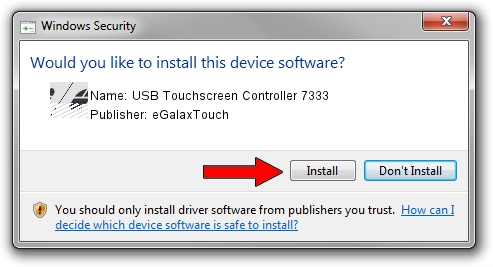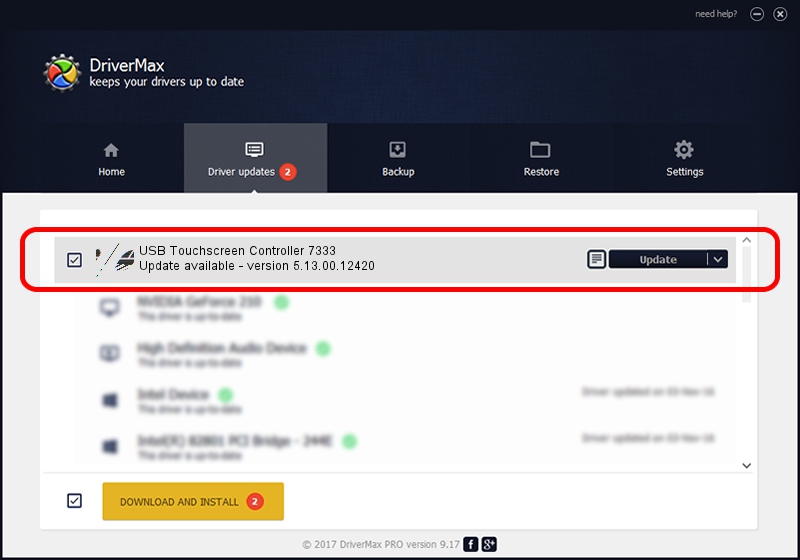Advertising seems to be blocked by your browser.
The ads help us provide this software and web site to you for free.
Please support our project by allowing our site to show ads.
Home /
Manufacturers /
eGalaxTouch /
USB Touchscreen Controller 7333 /
USB/VID_0EEF&PID_7333 /
5.13.00.12420 Feb 20, 2014
Driver for eGalaxTouch USB Touchscreen Controller 7333 - downloading and installing it
USB Touchscreen Controller 7333 is a Mouse hardware device. The developer of this driver was eGalaxTouch. The hardware id of this driver is USB/VID_0EEF&PID_7333.
1. How to manually install eGalaxTouch USB Touchscreen Controller 7333 driver
- Download the setup file for eGalaxTouch USB Touchscreen Controller 7333 driver from the link below. This download link is for the driver version 5.13.00.12420 dated 2014-02-20.
- Run the driver setup file from a Windows account with the highest privileges (rights). If your UAC (User Access Control) is enabled then you will have to confirm the installation of the driver and run the setup with administrative rights.
- Go through the driver installation wizard, which should be pretty straightforward. The driver installation wizard will scan your PC for compatible devices and will install the driver.
- Restart your computer and enjoy the new driver, it is as simple as that.
This driver was rated with an average of 3.9 stars by 68875 users.
2. Installing the eGalaxTouch USB Touchscreen Controller 7333 driver using DriverMax: the easy way
The most important advantage of using DriverMax is that it will install the driver for you in just a few seconds and it will keep each driver up to date. How can you install a driver with DriverMax? Let's take a look!
- Open DriverMax and push on the yellow button that says ~SCAN FOR DRIVER UPDATES NOW~. Wait for DriverMax to scan and analyze each driver on your computer.
- Take a look at the list of available driver updates. Scroll the list down until you find the eGalaxTouch USB Touchscreen Controller 7333 driver. Click on Update.
- That's it, you installed your first driver!

Jul 25 2016 5:48PM / Written by Daniel Statescu for DriverMax
follow @DanielStatescu