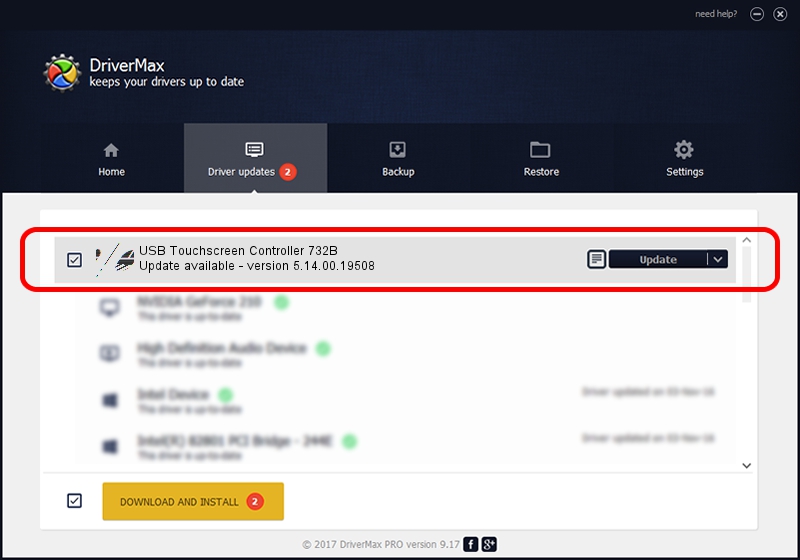Advertising seems to be blocked by your browser.
The ads help us provide this software and web site to you for free.
Please support our project by allowing our site to show ads.
Home /
Manufacturers /
eGalaxTouch /
USB Touchscreen Controller 732B /
USB/VID_0EEF&PID_732B /
5.14.00.19508 Jan 08, 2020
eGalaxTouch USB Touchscreen Controller 732B driver download and installation
USB Touchscreen Controller 732B is a Mouse hardware device. The Windows version of this driver was developed by eGalaxTouch. The hardware id of this driver is USB/VID_0EEF&PID_732B; this string has to match your hardware.
1. Install eGalaxTouch USB Touchscreen Controller 732B driver manually
- Download the setup file for eGalaxTouch USB Touchscreen Controller 732B driver from the link below. This download link is for the driver version 5.14.00.19508 dated 2020-01-08.
- Start the driver setup file from a Windows account with administrative rights. If your User Access Control Service (UAC) is started then you will have to confirm the installation of the driver and run the setup with administrative rights.
- Follow the driver installation wizard, which should be pretty easy to follow. The driver installation wizard will analyze your PC for compatible devices and will install the driver.
- Restart your PC and enjoy the new driver, it is as simple as that.
This driver was rated with an average of 3.3 stars by 32559 users.
2. Installing the eGalaxTouch USB Touchscreen Controller 732B driver using DriverMax: the easy way
The advantage of using DriverMax is that it will install the driver for you in the easiest possible way and it will keep each driver up to date, not just this one. How easy can you install a driver using DriverMax? Let's take a look!
- Open DriverMax and press on the yellow button that says ~SCAN FOR DRIVER UPDATES NOW~. Wait for DriverMax to analyze each driver on your computer.
- Take a look at the list of detected driver updates. Scroll the list down until you find the eGalaxTouch USB Touchscreen Controller 732B driver. Click on Update.
- Enjoy using the updated driver! :)

Aug 6 2024 7:00PM / Written by Andreea Kartman for DriverMax
follow @DeeaKartman