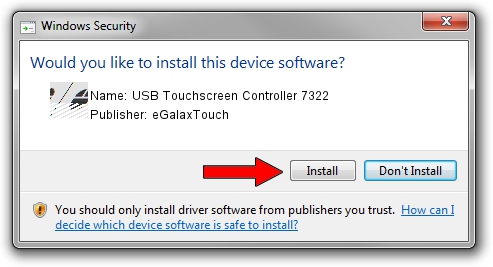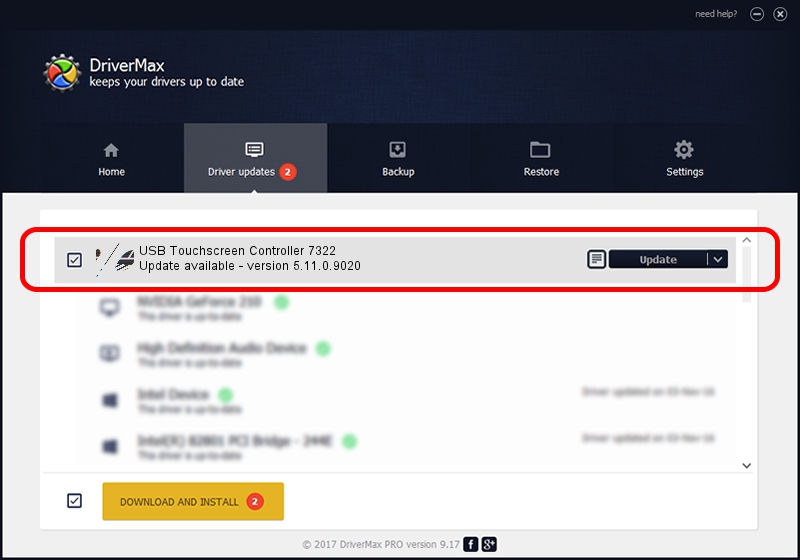Advertising seems to be blocked by your browser.
The ads help us provide this software and web site to you for free.
Please support our project by allowing our site to show ads.
Home /
Manufacturers /
eGalaxTouch /
USB Touchscreen Controller 7322 /
USB/VID_0EEF&PID_7322 /
5.11.0.9020 Apr 20, 2011
eGalaxTouch USB Touchscreen Controller 7322 driver download and installation
USB Touchscreen Controller 7322 is a Mouse device. The developer of this driver was eGalaxTouch. USB/VID_0EEF&PID_7322 is the matching hardware id of this device.
1. Manually install eGalaxTouch USB Touchscreen Controller 7322 driver
- You can download from the link below the driver setup file for the eGalaxTouch USB Touchscreen Controller 7322 driver. The archive contains version 5.11.0.9020 dated 2011-04-20 of the driver.
- Start the driver installer file from a user account with administrative rights. If your User Access Control Service (UAC) is enabled please confirm the installation of the driver and run the setup with administrative rights.
- Go through the driver setup wizard, which will guide you; it should be quite easy to follow. The driver setup wizard will scan your PC and will install the right driver.
- When the operation finishes shutdown and restart your PC in order to use the updated driver. As you can see it was quite smple to install a Windows driver!
This driver was installed by many users and received an average rating of 3.7 stars out of 42369 votes.
2. How to install eGalaxTouch USB Touchscreen Controller 7322 driver using DriverMax
The advantage of using DriverMax is that it will install the driver for you in just a few seconds and it will keep each driver up to date. How can you install a driver using DriverMax? Let's see!
- Start DriverMax and press on the yellow button that says ~SCAN FOR DRIVER UPDATES NOW~. Wait for DriverMax to scan and analyze each driver on your PC.
- Take a look at the list of driver updates. Search the list until you find the eGalaxTouch USB Touchscreen Controller 7322 driver. Click the Update button.
- Finished installing the driver!

Jul 22 2016 1:36PM / Written by Dan Armano for DriverMax
follow @danarm