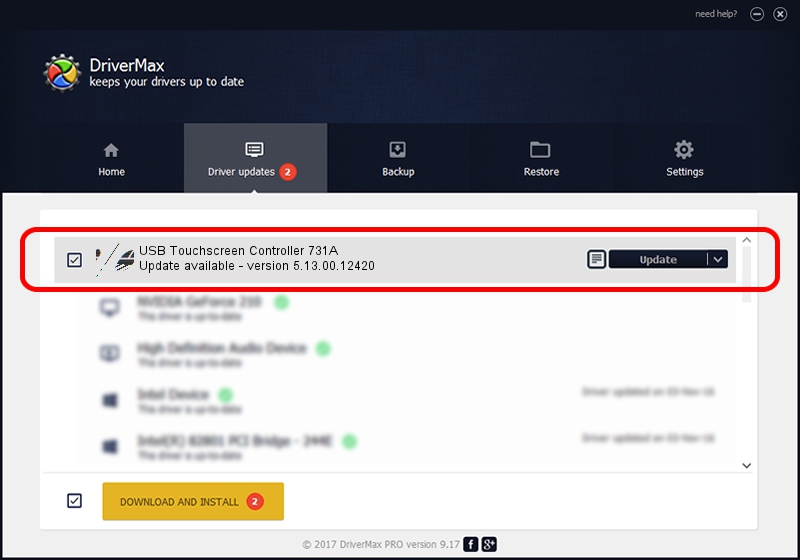Advertising seems to be blocked by your browser.
The ads help us provide this software and web site to you for free.
Please support our project by allowing our site to show ads.
Home /
Manufacturers /
eGalaxTouch /
USB Touchscreen Controller 731A /
USB/VID_0EEF&PID_731A /
5.13.00.12420 Feb 20, 2014
eGalaxTouch USB Touchscreen Controller 731A driver download and installation
USB Touchscreen Controller 731A is a Mouse hardware device. The Windows version of this driver was developed by eGalaxTouch. In order to make sure you are downloading the exact right driver the hardware id is USB/VID_0EEF&PID_731A.
1. Manually install eGalaxTouch USB Touchscreen Controller 731A driver
- Download the driver setup file for eGalaxTouch USB Touchscreen Controller 731A driver from the location below. This download link is for the driver version 5.13.00.12420 released on 2014-02-20.
- Start the driver setup file from a Windows account with administrative rights. If your UAC (User Access Control) is running then you will have to accept of the driver and run the setup with administrative rights.
- Go through the driver installation wizard, which should be quite easy to follow. The driver installation wizard will scan your PC for compatible devices and will install the driver.
- Shutdown and restart your PC and enjoy the fresh driver, as you can see it was quite smple.
Driver rating 3.4 stars out of 21242 votes.
2. Installing the eGalaxTouch USB Touchscreen Controller 731A driver using DriverMax: the easy way
The advantage of using DriverMax is that it will setup the driver for you in just a few seconds and it will keep each driver up to date. How can you install a driver with DriverMax? Let's follow a few steps!
- Start DriverMax and press on the yellow button named ~SCAN FOR DRIVER UPDATES NOW~. Wait for DriverMax to analyze each driver on your PC.
- Take a look at the list of detected driver updates. Scroll the list down until you find the eGalaxTouch USB Touchscreen Controller 731A driver. Click on Update.
- Finished installing the driver!

Jul 26 2016 5:01PM / Written by Dan Armano for DriverMax
follow @danarm