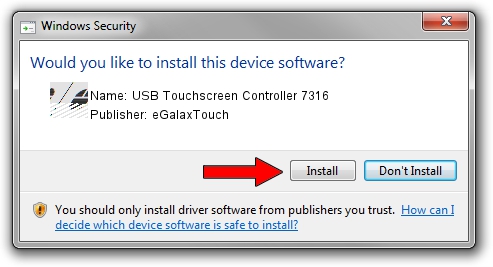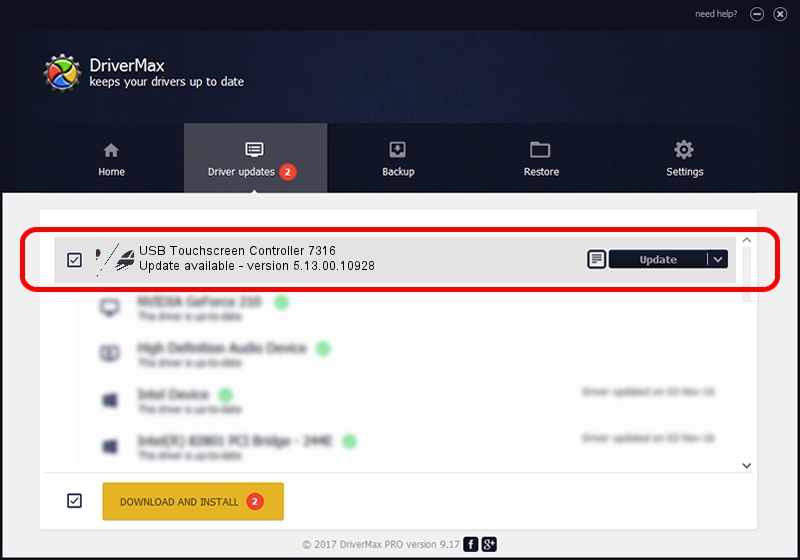Advertising seems to be blocked by your browser.
The ads help us provide this software and web site to you for free.
Please support our project by allowing our site to show ads.
Home /
Manufacturers /
eGalaxTouch /
USB Touchscreen Controller 7316 /
USB/VID_0EEF&PID_7316 /
5.13.00.10928 Nov 28, 2012
Download and install eGalaxTouch USB Touchscreen Controller 7316 driver
USB Touchscreen Controller 7316 is a Mouse device. The Windows version of this driver was developed by eGalaxTouch. USB/VID_0EEF&PID_7316 is the matching hardware id of this device.
1. How to manually install eGalaxTouch USB Touchscreen Controller 7316 driver
- Download the driver setup file for eGalaxTouch USB Touchscreen Controller 7316 driver from the link below. This is the download link for the driver version 5.13.00.10928 dated 2012-11-28.
- Start the driver setup file from a Windows account with the highest privileges (rights). If your User Access Control Service (UAC) is enabled then you will have to accept of the driver and run the setup with administrative rights.
- Go through the driver installation wizard, which should be quite straightforward. The driver installation wizard will analyze your PC for compatible devices and will install the driver.
- Shutdown and restart your computer and enjoy the new driver, it is as simple as that.
This driver was rated with an average of 4 stars by 19166 users.
2. The easy way: using DriverMax to install eGalaxTouch USB Touchscreen Controller 7316 driver
The advantage of using DriverMax is that it will install the driver for you in the easiest possible way and it will keep each driver up to date, not just this one. How can you install a driver with DriverMax? Let's follow a few steps!
- Start DriverMax and push on the yellow button named ~SCAN FOR DRIVER UPDATES NOW~. Wait for DriverMax to analyze each driver on your computer.
- Take a look at the list of detected driver updates. Scroll the list down until you find the eGalaxTouch USB Touchscreen Controller 7316 driver. Click the Update button.
- That's all, the driver is now installed!

Aug 2 2016 4:27PM / Written by Daniel Statescu for DriverMax
follow @DanielStatescu