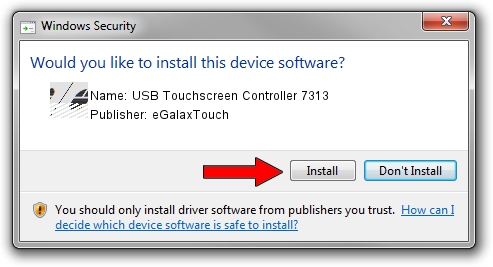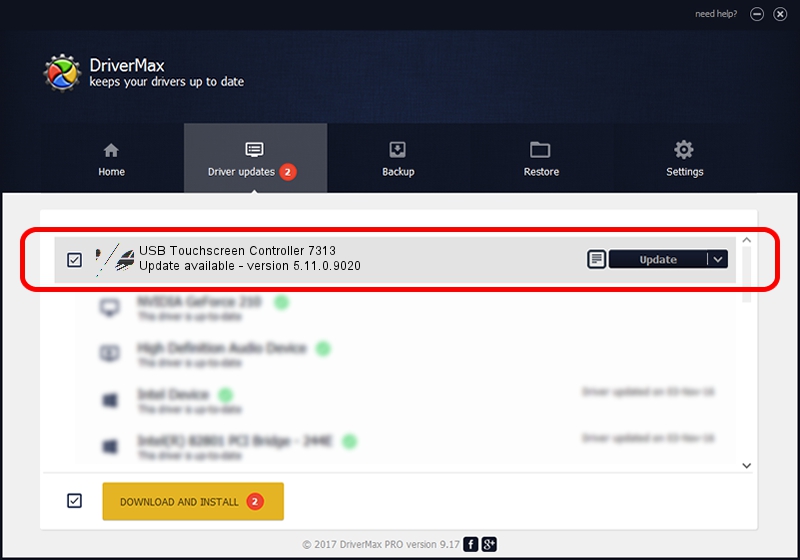Advertising seems to be blocked by your browser.
The ads help us provide this software and web site to you for free.
Please support our project by allowing our site to show ads.
Home /
Manufacturers /
eGalaxTouch /
USB Touchscreen Controller 7313 /
USB/VID_0EEF&PID_7313 /
5.11.0.9020 Apr 20, 2011
eGalaxTouch USB Touchscreen Controller 7313 how to download and install the driver
USB Touchscreen Controller 7313 is a Mouse hardware device. This driver was developed by eGalaxTouch. The hardware id of this driver is USB/VID_0EEF&PID_7313.
1. Manually install eGalaxTouch USB Touchscreen Controller 7313 driver
- Download the setup file for eGalaxTouch USB Touchscreen Controller 7313 driver from the link below. This download link is for the driver version 5.11.0.9020 released on 2011-04-20.
- Start the driver setup file from a Windows account with administrative rights. If your UAC (User Access Control) is running then you will have to confirm the installation of the driver and run the setup with administrative rights.
- Follow the driver setup wizard, which should be quite easy to follow. The driver setup wizard will scan your PC for compatible devices and will install the driver.
- Restart your computer and enjoy the new driver, as you can see it was quite smple.
This driver was rated with an average of 3.6 stars by 25982 users.
2. Using DriverMax to install eGalaxTouch USB Touchscreen Controller 7313 driver
The most important advantage of using DriverMax is that it will install the driver for you in the easiest possible way and it will keep each driver up to date. How can you install a driver with DriverMax? Let's take a look!
- Open DriverMax and press on the yellow button named ~SCAN FOR DRIVER UPDATES NOW~. Wait for DriverMax to scan and analyze each driver on your PC.
- Take a look at the list of driver updates. Scroll the list down until you locate the eGalaxTouch USB Touchscreen Controller 7313 driver. Click on Update.
- Enjoy using the updated driver! :)

Aug 6 2016 8:55PM / Written by Andreea Kartman for DriverMax
follow @DeeaKartman