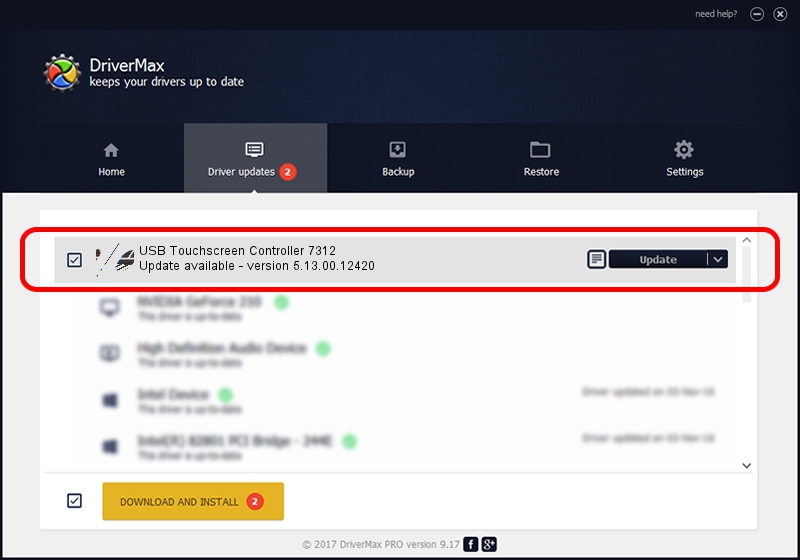Advertising seems to be blocked by your browser.
The ads help us provide this software and web site to you for free.
Please support our project by allowing our site to show ads.
Home /
Manufacturers /
eGalaxTouch /
USB Touchscreen Controller 7312 /
USB/VID_0EEF&PID_7312 /
5.13.00.12420 Feb 20, 2014
Download and install eGalaxTouch USB Touchscreen Controller 7312 driver
USB Touchscreen Controller 7312 is a Mouse device. This driver was developed by eGalaxTouch. The hardware id of this driver is USB/VID_0EEF&PID_7312.
1. Install eGalaxTouch USB Touchscreen Controller 7312 driver manually
- Download the driver setup file for eGalaxTouch USB Touchscreen Controller 7312 driver from the link below. This download link is for the driver version 5.13.00.12420 released on 2014-02-20.
- Run the driver installation file from a Windows account with administrative rights. If your UAC (User Access Control) is started then you will have to confirm the installation of the driver and run the setup with administrative rights.
- Go through the driver installation wizard, which should be pretty straightforward. The driver installation wizard will scan your PC for compatible devices and will install the driver.
- Restart your PC and enjoy the new driver, as you can see it was quite smple.
This driver was rated with an average of 3.3 stars by 21991 users.
2. Installing the eGalaxTouch USB Touchscreen Controller 7312 driver using DriverMax: the easy way
The advantage of using DriverMax is that it will setup the driver for you in the easiest possible way and it will keep each driver up to date. How easy can you install a driver using DriverMax? Let's follow a few steps!
- Open DriverMax and press on the yellow button named ~SCAN FOR DRIVER UPDATES NOW~. Wait for DriverMax to analyze each driver on your PC.
- Take a look at the list of detected driver updates. Search the list until you locate the eGalaxTouch USB Touchscreen Controller 7312 driver. Click on Update.
- That's it, you installed your first driver!

Jul 26 2016 5:03PM / Written by Andreea Kartman for DriverMax
follow @DeeaKartman