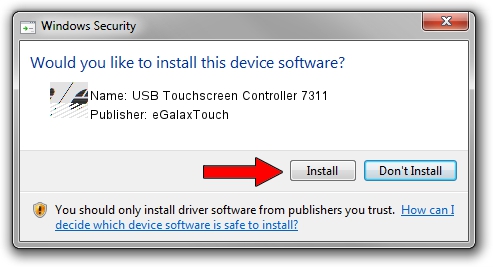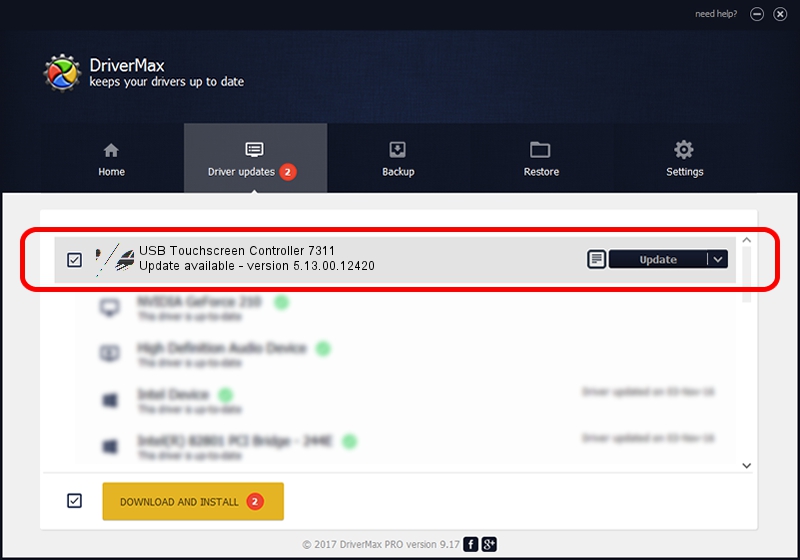Advertising seems to be blocked by your browser.
The ads help us provide this software and web site to you for free.
Please support our project by allowing our site to show ads.
Home /
Manufacturers /
eGalaxTouch /
USB Touchscreen Controller 7311 /
USB/VID_0EEF&PID_7311 /
5.13.00.12420 Feb 20, 2014
eGalaxTouch USB Touchscreen Controller 7311 - two ways of downloading and installing the driver
USB Touchscreen Controller 7311 is a Mouse device. This Windows driver was developed by eGalaxTouch. The hardware id of this driver is USB/VID_0EEF&PID_7311; this string has to match your hardware.
1. eGalaxTouch USB Touchscreen Controller 7311 - install the driver manually
- Download the driver setup file for eGalaxTouch USB Touchscreen Controller 7311 driver from the link below. This is the download link for the driver version 5.13.00.12420 released on 2014-02-20.
- Run the driver installation file from a Windows account with administrative rights. If your UAC (User Access Control) is enabled then you will have to accept of the driver and run the setup with administrative rights.
- Follow the driver setup wizard, which should be pretty straightforward. The driver setup wizard will analyze your PC for compatible devices and will install the driver.
- Shutdown and restart your computer and enjoy the new driver, it is as simple as that.
This driver was rated with an average of 4 stars by 22012 users.
2. Installing the eGalaxTouch USB Touchscreen Controller 7311 driver using DriverMax: the easy way
The most important advantage of using DriverMax is that it will install the driver for you in just a few seconds and it will keep each driver up to date. How can you install a driver using DriverMax? Let's take a look!
- Open DriverMax and push on the yellow button that says ~SCAN FOR DRIVER UPDATES NOW~. Wait for DriverMax to analyze each driver on your computer.
- Take a look at the list of driver updates. Scroll the list down until you locate the eGalaxTouch USB Touchscreen Controller 7311 driver. Click on Update.
- Finished installing the driver!

Jul 26 2016 5:03PM / Written by Andreea Kartman for DriverMax
follow @DeeaKartman