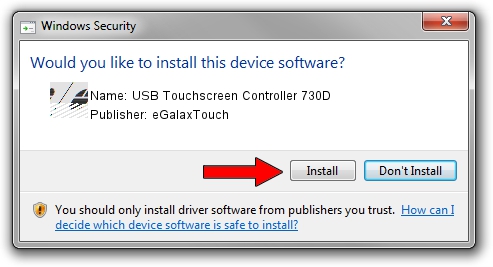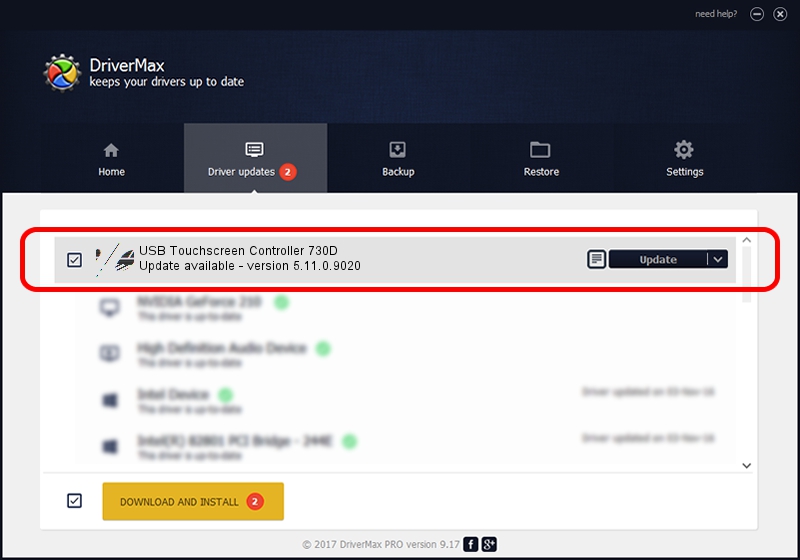Advertising seems to be blocked by your browser.
The ads help us provide this software and web site to you for free.
Please support our project by allowing our site to show ads.
Home /
Manufacturers /
eGalaxTouch /
USB Touchscreen Controller 730D /
USB/VID_0EEF&PID_730D /
5.11.0.9020 Apr 20, 2011
eGalaxTouch USB Touchscreen Controller 730D how to download and install the driver
USB Touchscreen Controller 730D is a Mouse device. This Windows driver was developed by eGalaxTouch. The hardware id of this driver is USB/VID_0EEF&PID_730D; this string has to match your hardware.
1. How to manually install eGalaxTouch USB Touchscreen Controller 730D driver
- You can download from the link below the driver installer file for the eGalaxTouch USB Touchscreen Controller 730D driver. The archive contains version 5.11.0.9020 dated 2011-04-20 of the driver.
- Run the driver installer file from a user account with the highest privileges (rights). If your User Access Control Service (UAC) is started please accept of the driver and run the setup with administrative rights.
- Go through the driver installation wizard, which will guide you; it should be quite easy to follow. The driver installation wizard will scan your computer and will install the right driver.
- When the operation finishes restart your computer in order to use the updated driver. It is as simple as that to install a Windows driver!
This driver was rated with an average of 3.9 stars by 26653 users.
2. Installing the eGalaxTouch USB Touchscreen Controller 730D driver using DriverMax: the easy way
The advantage of using DriverMax is that it will install the driver for you in the easiest possible way and it will keep each driver up to date, not just this one. How can you install a driver using DriverMax? Let's take a look!
- Start DriverMax and press on the yellow button that says ~SCAN FOR DRIVER UPDATES NOW~. Wait for DriverMax to scan and analyze each driver on your computer.
- Take a look at the list of detected driver updates. Scroll the list down until you locate the eGalaxTouch USB Touchscreen Controller 730D driver. Click the Update button.
- Finished installing the driver!

Aug 6 2016 8:58PM / Written by Dan Armano for DriverMax
follow @danarm