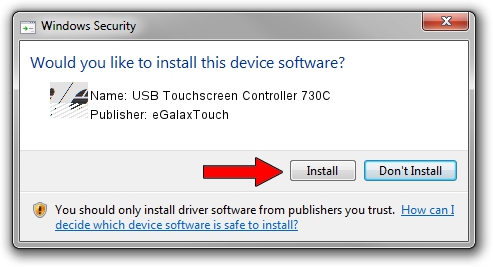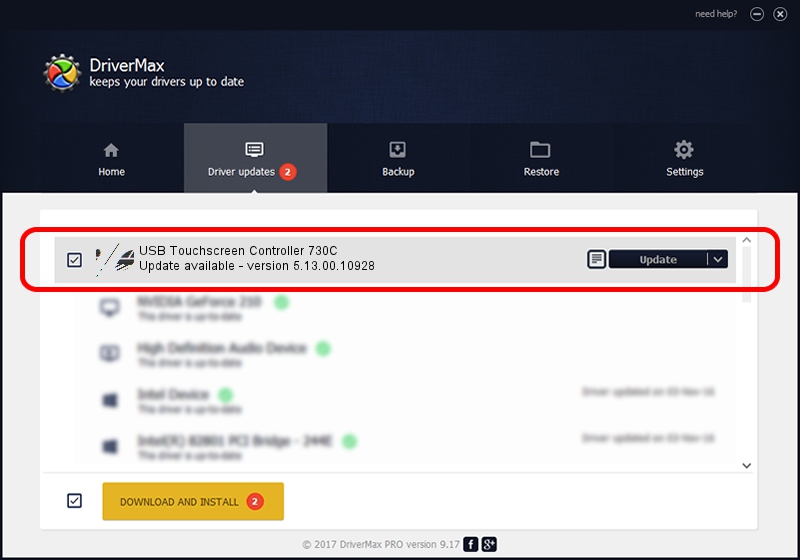Advertising seems to be blocked by your browser.
The ads help us provide this software and web site to you for free.
Please support our project by allowing our site to show ads.
Home /
Manufacturers /
eGalaxTouch /
USB Touchscreen Controller 730C /
USB/VID_0EEF&PID_730C /
5.13.00.10928 Nov 28, 2012
eGalaxTouch USB Touchscreen Controller 730C how to download and install the driver
USB Touchscreen Controller 730C is a Mouse hardware device. The Windows version of this driver was developed by eGalaxTouch. In order to make sure you are downloading the exact right driver the hardware id is USB/VID_0EEF&PID_730C.
1. eGalaxTouch USB Touchscreen Controller 730C - install the driver manually
- You can download from the link below the driver installer file for the eGalaxTouch USB Touchscreen Controller 730C driver. The archive contains version 5.13.00.10928 dated 2012-11-28 of the driver.
- Start the driver installer file from a user account with administrative rights. If your User Access Control (UAC) is enabled please accept of the driver and run the setup with administrative rights.
- Go through the driver installation wizard, which will guide you; it should be pretty easy to follow. The driver installation wizard will analyze your PC and will install the right driver.
- When the operation finishes shutdown and restart your PC in order to use the updated driver. As you can see it was quite smple to install a Windows driver!
This driver was rated with an average of 3.8 stars by 56503 users.
2. The easy way: using DriverMax to install eGalaxTouch USB Touchscreen Controller 730C driver
The most important advantage of using DriverMax is that it will install the driver for you in the easiest possible way and it will keep each driver up to date. How can you install a driver with DriverMax? Let's take a look!
- Start DriverMax and push on the yellow button that says ~SCAN FOR DRIVER UPDATES NOW~. Wait for DriverMax to analyze each driver on your PC.
- Take a look at the list of detected driver updates. Search the list until you find the eGalaxTouch USB Touchscreen Controller 730C driver. Click the Update button.
- Finished installing the driver!

Aug 7 2016 6:27AM / Written by Andreea Kartman for DriverMax
follow @DeeaKartman