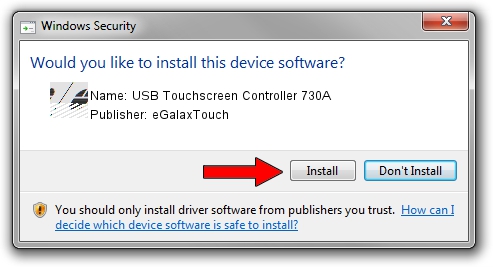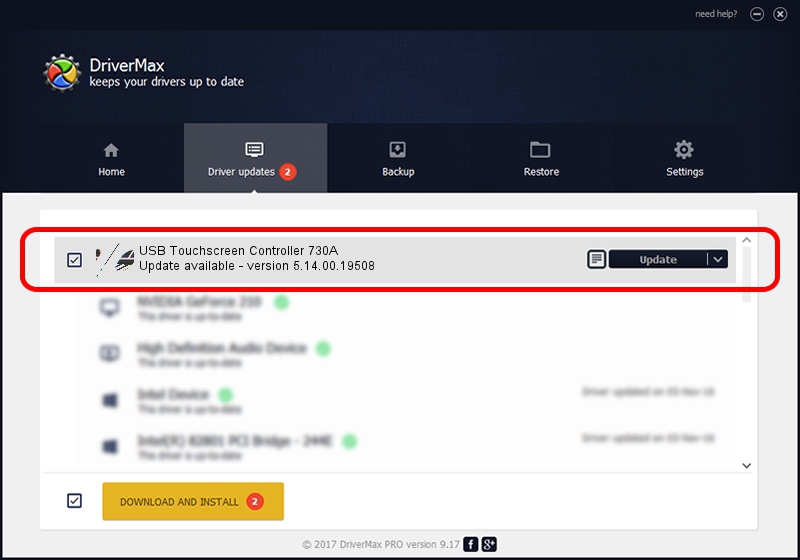Advertising seems to be blocked by your browser.
The ads help us provide this software and web site to you for free.
Please support our project by allowing our site to show ads.
Home /
Manufacturers /
eGalaxTouch /
USB Touchscreen Controller 730A /
USB/VID_0EEF&PID_730A /
5.14.00.19508 Jan 08, 2020
Driver for eGalaxTouch USB Touchscreen Controller 730A - downloading and installing it
USB Touchscreen Controller 730A is a Mouse device. The Windows version of this driver was developed by eGalaxTouch. The hardware id of this driver is USB/VID_0EEF&PID_730A.
1. How to manually install eGalaxTouch USB Touchscreen Controller 730A driver
- You can download from the link below the driver installer file for the eGalaxTouch USB Touchscreen Controller 730A driver. The archive contains version 5.14.00.19508 released on 2020-01-08 of the driver.
- Start the driver installer file from a user account with administrative rights. If your User Access Control Service (UAC) is enabled please accept of the driver and run the setup with administrative rights.
- Go through the driver setup wizard, which will guide you; it should be pretty easy to follow. The driver setup wizard will scan your computer and will install the right driver.
- When the operation finishes restart your computer in order to use the updated driver. It is as simple as that to install a Windows driver!
This driver was rated with an average of 3.5 stars by 32868 users.
2. How to install eGalaxTouch USB Touchscreen Controller 730A driver using DriverMax
The advantage of using DriverMax is that it will setup the driver for you in the easiest possible way and it will keep each driver up to date. How can you install a driver using DriverMax? Let's follow a few steps!
- Start DriverMax and push on the yellow button that says ~SCAN FOR DRIVER UPDATES NOW~. Wait for DriverMax to scan and analyze each driver on your PC.
- Take a look at the list of detected driver updates. Scroll the list down until you find the eGalaxTouch USB Touchscreen Controller 730A driver. Click the Update button.
- Enjoy using the updated driver! :)

Aug 6 2024 6:53PM / Written by Dan Armano for DriverMax
follow @danarm