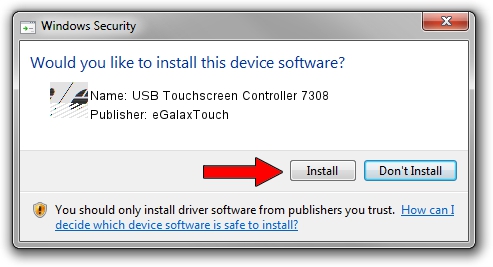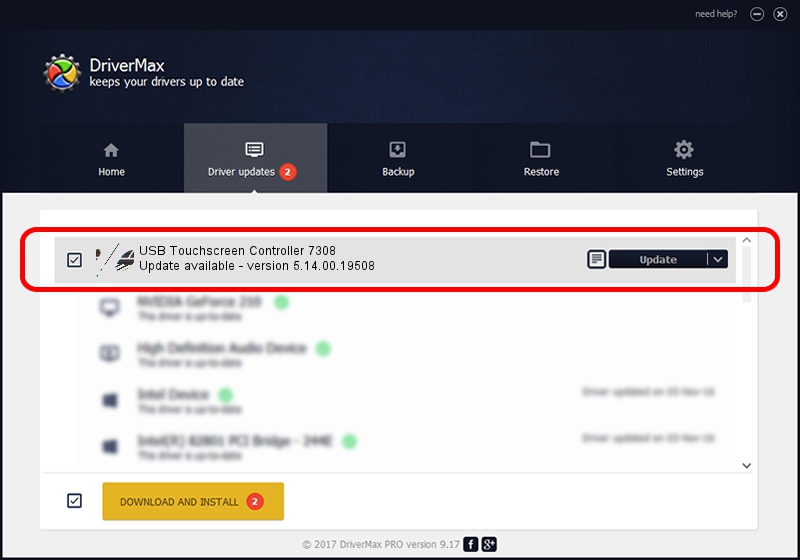Advertising seems to be blocked by your browser.
The ads help us provide this software and web site to you for free.
Please support our project by allowing our site to show ads.
Home /
Manufacturers /
eGalaxTouch /
USB Touchscreen Controller 7308 /
USB/VID_0EEF&PID_7308 /
5.14.00.19508 Jan 08, 2020
Download and install eGalaxTouch USB Touchscreen Controller 7308 driver
USB Touchscreen Controller 7308 is a Mouse device. The developer of this driver was eGalaxTouch. The hardware id of this driver is USB/VID_0EEF&PID_7308.
1. How to manually install eGalaxTouch USB Touchscreen Controller 7308 driver
- Download the setup file for eGalaxTouch USB Touchscreen Controller 7308 driver from the location below. This download link is for the driver version 5.14.00.19508 dated 2020-01-08.
- Start the driver setup file from a Windows account with administrative rights. If your User Access Control Service (UAC) is running then you will have to accept of the driver and run the setup with administrative rights.
- Follow the driver installation wizard, which should be pretty easy to follow. The driver installation wizard will analyze your PC for compatible devices and will install the driver.
- Shutdown and restart your computer and enjoy the updated driver, it is as simple as that.
This driver received an average rating of 3.1 stars out of 33003 votes.
2. Using DriverMax to install eGalaxTouch USB Touchscreen Controller 7308 driver
The advantage of using DriverMax is that it will setup the driver for you in just a few seconds and it will keep each driver up to date. How can you install a driver with DriverMax? Let's follow a few steps!
- Open DriverMax and click on the yellow button that says ~SCAN FOR DRIVER UPDATES NOW~. Wait for DriverMax to scan and analyze each driver on your computer.
- Take a look at the list of available driver updates. Search the list until you locate the eGalaxTouch USB Touchscreen Controller 7308 driver. Click the Update button.
- Enjoy using the updated driver! :)

Aug 6 2024 6:53PM / Written by Daniel Statescu for DriverMax
follow @DanielStatescu