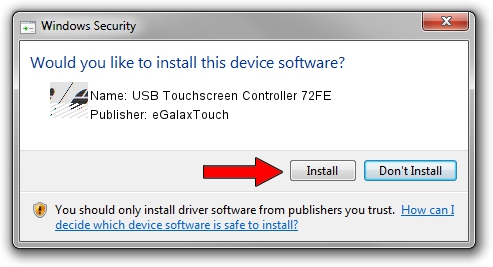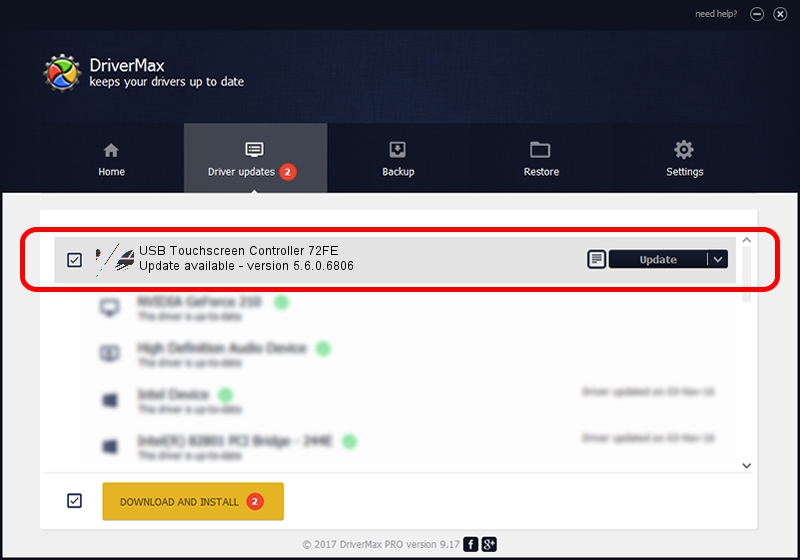Advertising seems to be blocked by your browser.
The ads help us provide this software and web site to you for free.
Please support our project by allowing our site to show ads.
Home /
Manufacturers /
eGalaxTouch /
USB Touchscreen Controller 72FE /
USB/VID_0EEF&PID_72FE /
5.6.0.6806 Jul 06, 2009
Driver for eGalaxTouch USB Touchscreen Controller 72FE - downloading and installing it
USB Touchscreen Controller 72FE is a Mouse hardware device. This driver was developed by eGalaxTouch. In order to make sure you are downloading the exact right driver the hardware id is USB/VID_0EEF&PID_72FE.
1. How to manually install eGalaxTouch USB Touchscreen Controller 72FE driver
- Download the setup file for eGalaxTouch USB Touchscreen Controller 72FE driver from the location below. This is the download link for the driver version 5.6.0.6806 released on 2009-07-06.
- Start the driver installation file from a Windows account with the highest privileges (rights). If your UAC (User Access Control) is started then you will have to accept of the driver and run the setup with administrative rights.
- Follow the driver setup wizard, which should be pretty easy to follow. The driver setup wizard will scan your PC for compatible devices and will install the driver.
- Shutdown and restart your computer and enjoy the new driver, it is as simple as that.
This driver was installed by many users and received an average rating of 3 stars out of 18151 votes.
2. The easy way: using DriverMax to install eGalaxTouch USB Touchscreen Controller 72FE driver
The advantage of using DriverMax is that it will install the driver for you in just a few seconds and it will keep each driver up to date. How can you install a driver using DriverMax? Let's take a look!
- Start DriverMax and push on the yellow button named ~SCAN FOR DRIVER UPDATES NOW~. Wait for DriverMax to scan and analyze each driver on your computer.
- Take a look at the list of driver updates. Scroll the list down until you locate the eGalaxTouch USB Touchscreen Controller 72FE driver. Click the Update button.
- That's all, the driver is now installed!

Jul 11 2016 7:55AM / Written by Daniel Statescu for DriverMax
follow @DanielStatescu