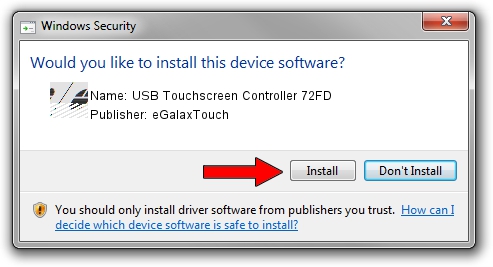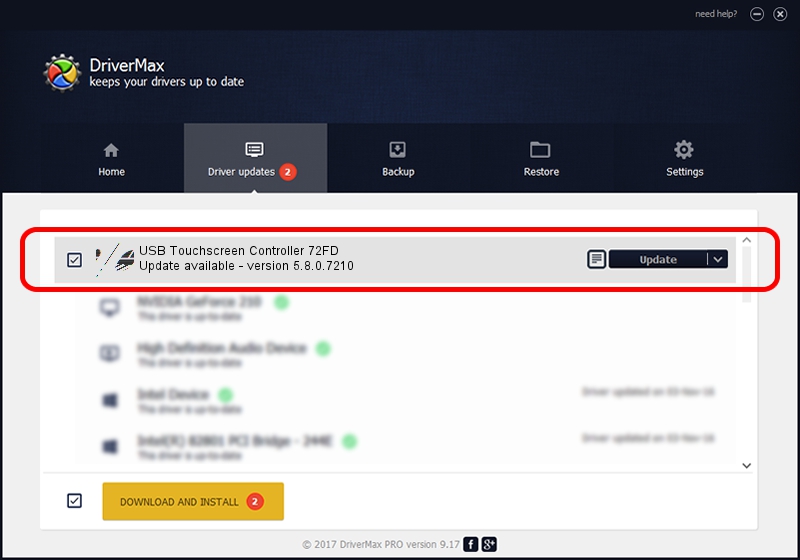Advertising seems to be blocked by your browser.
The ads help us provide this software and web site to you for free.
Please support our project by allowing our site to show ads.
Home /
Manufacturers /
eGalaxTouch /
USB Touchscreen Controller 72FD /
USB/VID_0EEF&PID_72FD /
5.8.0.7210 Nov 10, 2009
Download and install eGalaxTouch USB Touchscreen Controller 72FD driver
USB Touchscreen Controller 72FD is a Mouse device. The Windows version of this driver was developed by eGalaxTouch. USB/VID_0EEF&PID_72FD is the matching hardware id of this device.
1. Install eGalaxTouch USB Touchscreen Controller 72FD driver manually
- Download the setup file for eGalaxTouch USB Touchscreen Controller 72FD driver from the location below. This download link is for the driver version 5.8.0.7210 dated 2009-11-10.
- Start the driver setup file from a Windows account with the highest privileges (rights). If your User Access Control (UAC) is enabled then you will have to confirm the installation of the driver and run the setup with administrative rights.
- Follow the driver installation wizard, which should be pretty easy to follow. The driver installation wizard will analyze your PC for compatible devices and will install the driver.
- Shutdown and restart your computer and enjoy the updated driver, as you can see it was quite smple.
This driver was installed by many users and received an average rating of 3.7 stars out of 99489 votes.
2. How to install eGalaxTouch USB Touchscreen Controller 72FD driver using DriverMax
The advantage of using DriverMax is that it will setup the driver for you in the easiest possible way and it will keep each driver up to date. How easy can you install a driver with DriverMax? Let's see!
- Open DriverMax and push on the yellow button named ~SCAN FOR DRIVER UPDATES NOW~. Wait for DriverMax to scan and analyze each driver on your PC.
- Take a look at the list of driver updates. Scroll the list down until you locate the eGalaxTouch USB Touchscreen Controller 72FD driver. Click the Update button.
- Finished installing the driver!

Jul 25 2016 10:02PM / Written by Dan Armano for DriverMax
follow @danarm