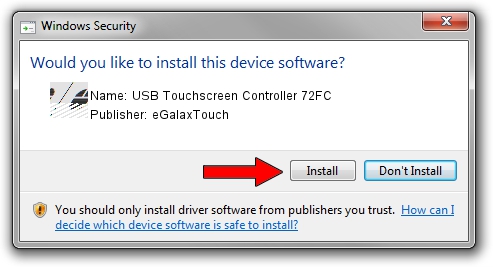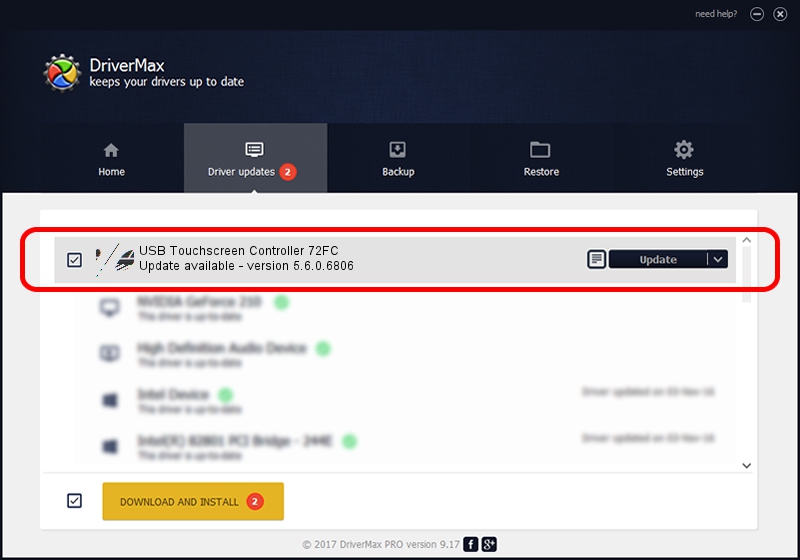Advertising seems to be blocked by your browser.
The ads help us provide this software and web site to you for free.
Please support our project by allowing our site to show ads.
Home /
Manufacturers /
eGalaxTouch /
USB Touchscreen Controller 72FC /
USB/VID_0EEF&PID_72FC /
5.6.0.6806 Jul 06, 2009
eGalaxTouch USB Touchscreen Controller 72FC how to download and install the driver
USB Touchscreen Controller 72FC is a Mouse device. The developer of this driver was eGalaxTouch. The hardware id of this driver is USB/VID_0EEF&PID_72FC.
1. eGalaxTouch USB Touchscreen Controller 72FC driver - how to install it manually
- Download the driver setup file for eGalaxTouch USB Touchscreen Controller 72FC driver from the link below. This is the download link for the driver version 5.6.0.6806 dated 2009-07-06.
- Run the driver setup file from a Windows account with the highest privileges (rights). If your UAC (User Access Control) is started then you will have to accept of the driver and run the setup with administrative rights.
- Go through the driver installation wizard, which should be pretty easy to follow. The driver installation wizard will scan your PC for compatible devices and will install the driver.
- Shutdown and restart your computer and enjoy the updated driver, it is as simple as that.
This driver received an average rating of 3.1 stars out of 18033 votes.
2. How to use DriverMax to install eGalaxTouch USB Touchscreen Controller 72FC driver
The most important advantage of using DriverMax is that it will setup the driver for you in just a few seconds and it will keep each driver up to date. How can you install a driver using DriverMax? Let's see!
- Start DriverMax and press on the yellow button that says ~SCAN FOR DRIVER UPDATES NOW~. Wait for DriverMax to analyze each driver on your PC.
- Take a look at the list of driver updates. Search the list until you locate the eGalaxTouch USB Touchscreen Controller 72FC driver. Click the Update button.
- Enjoy using the updated driver! :)

Jul 11 2016 7:55AM / Written by Dan Armano for DriverMax
follow @danarm