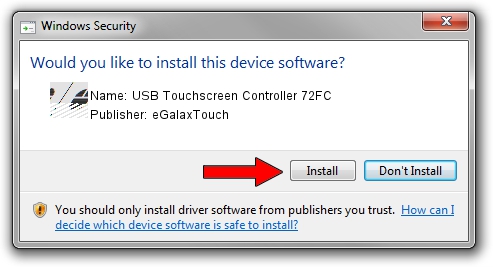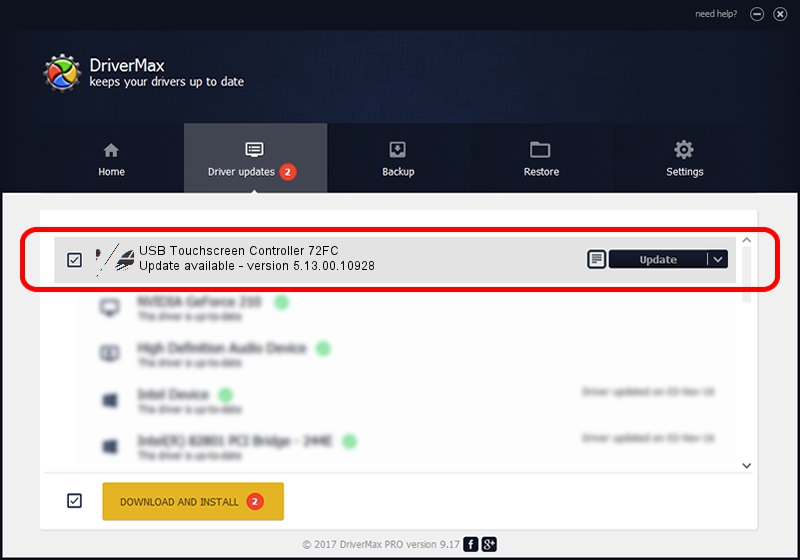Advertising seems to be blocked by your browser.
The ads help us provide this software and web site to you for free.
Please support our project by allowing our site to show ads.
Home /
Manufacturers /
eGalaxTouch /
USB Touchscreen Controller 72FC /
USB/VID_0EEF&PID_72FC /
5.13.00.10928 Nov 28, 2012
eGalaxTouch USB Touchscreen Controller 72FC - two ways of downloading and installing the driver
USB Touchscreen Controller 72FC is a Mouse device. The developer of this driver was eGalaxTouch. In order to make sure you are downloading the exact right driver the hardware id is USB/VID_0EEF&PID_72FC.
1. How to manually install eGalaxTouch USB Touchscreen Controller 72FC driver
- Download the driver setup file for eGalaxTouch USB Touchscreen Controller 72FC driver from the link below. This is the download link for the driver version 5.13.00.10928 dated 2012-11-28.
- Run the driver installation file from a Windows account with the highest privileges (rights). If your User Access Control (UAC) is running then you will have to confirm the installation of the driver and run the setup with administrative rights.
- Follow the driver setup wizard, which should be quite easy to follow. The driver setup wizard will scan your PC for compatible devices and will install the driver.
- Restart your PC and enjoy the fresh driver, it is as simple as that.
This driver received an average rating of 3.7 stars out of 64512 votes.
2. How to install eGalaxTouch USB Touchscreen Controller 72FC driver using DriverMax
The most important advantage of using DriverMax is that it will install the driver for you in the easiest possible way and it will keep each driver up to date, not just this one. How can you install a driver using DriverMax? Let's take a look!
- Open DriverMax and press on the yellow button named ~SCAN FOR DRIVER UPDATES NOW~. Wait for DriverMax to analyze each driver on your PC.
- Take a look at the list of detected driver updates. Scroll the list down until you locate the eGalaxTouch USB Touchscreen Controller 72FC driver. Click the Update button.
- Enjoy using the updated driver! :)

Jul 24 2016 1:57AM / Written by Daniel Statescu for DriverMax
follow @DanielStatescu