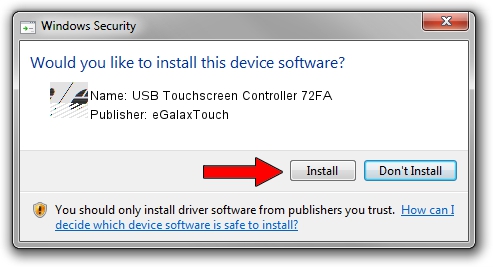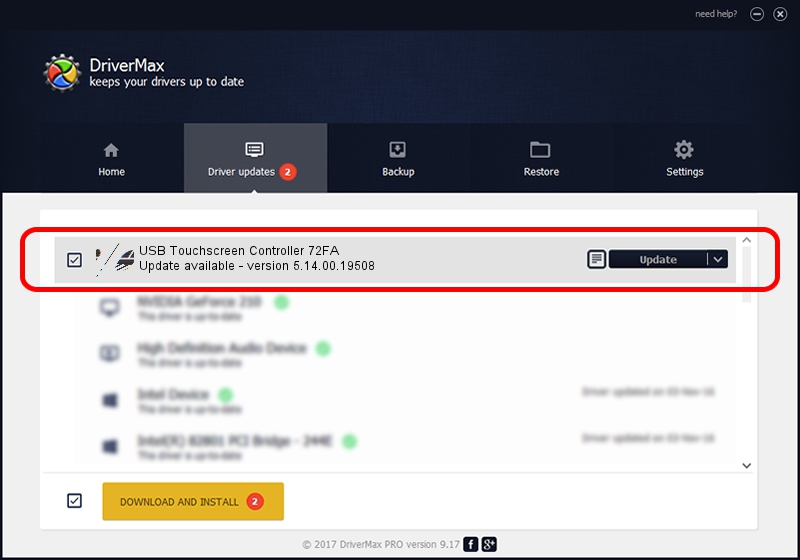Advertising seems to be blocked by your browser.
The ads help us provide this software and web site to you for free.
Please support our project by allowing our site to show ads.
Home /
Manufacturers /
eGalaxTouch /
USB Touchscreen Controller 72FA /
USB/VID_0EEF&PID_72FA /
5.14.00.19508 Jan 08, 2020
eGalaxTouch USB Touchscreen Controller 72FA how to download and install the driver
USB Touchscreen Controller 72FA is a Mouse hardware device. The developer of this driver was eGalaxTouch. In order to make sure you are downloading the exact right driver the hardware id is USB/VID_0EEF&PID_72FA.
1. eGalaxTouch USB Touchscreen Controller 72FA - install the driver manually
- You can download from the link below the driver installer file for the eGalaxTouch USB Touchscreen Controller 72FA driver. The archive contains version 5.14.00.19508 dated 2020-01-08 of the driver.
- Start the driver installer file from a user account with the highest privileges (rights). If your User Access Control Service (UAC) is running please confirm the installation of the driver and run the setup with administrative rights.
- Follow the driver installation wizard, which will guide you; it should be quite easy to follow. The driver installation wizard will analyze your computer and will install the right driver.
- When the operation finishes restart your PC in order to use the updated driver. As you can see it was quite smple to install a Windows driver!
Driver rating 3 stars out of 33034 votes.
2. How to install eGalaxTouch USB Touchscreen Controller 72FA driver using DriverMax
The most important advantage of using DriverMax is that it will setup the driver for you in just a few seconds and it will keep each driver up to date. How can you install a driver with DriverMax? Let's see!
- Open DriverMax and press on the yellow button named ~SCAN FOR DRIVER UPDATES NOW~. Wait for DriverMax to scan and analyze each driver on your PC.
- Take a look at the list of driver updates. Scroll the list down until you find the eGalaxTouch USB Touchscreen Controller 72FA driver. Click on Update.
- That's all, the driver is now installed!

Aug 6 2024 6:51PM / Written by Andreea Kartman for DriverMax
follow @DeeaKartman