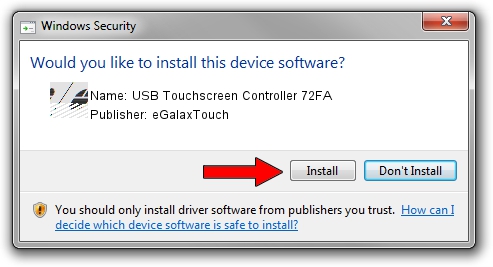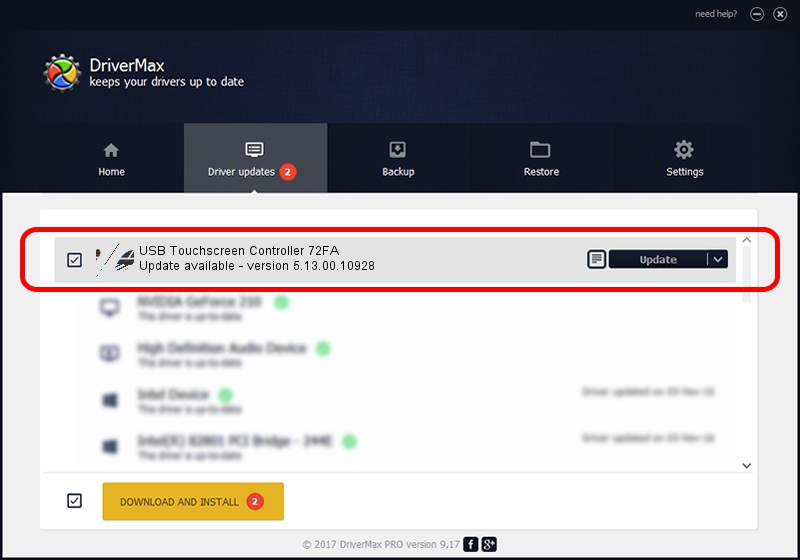Advertising seems to be blocked by your browser.
The ads help us provide this software and web site to you for free.
Please support our project by allowing our site to show ads.
Home /
Manufacturers /
eGalaxTouch /
USB Touchscreen Controller 72FA /
USB/VID_0EEF&PID_72FA /
5.13.00.10928 Nov 28, 2012
eGalaxTouch USB Touchscreen Controller 72FA - two ways of downloading and installing the driver
USB Touchscreen Controller 72FA is a Mouse hardware device. The developer of this driver was eGalaxTouch. The hardware id of this driver is USB/VID_0EEF&PID_72FA.
1. Install eGalaxTouch USB Touchscreen Controller 72FA driver manually
- Download the setup file for eGalaxTouch USB Touchscreen Controller 72FA driver from the location below. This is the download link for the driver version 5.13.00.10928 dated 2012-11-28.
- Start the driver setup file from a Windows account with the highest privileges (rights). If your User Access Control (UAC) is enabled then you will have to accept of the driver and run the setup with administrative rights.
- Follow the driver installation wizard, which should be pretty straightforward. The driver installation wizard will analyze your PC for compatible devices and will install the driver.
- Restart your computer and enjoy the updated driver, as you can see it was quite smple.
This driver was rated with an average of 3 stars by 64316 users.
2. How to install eGalaxTouch USB Touchscreen Controller 72FA driver using DriverMax
The most important advantage of using DriverMax is that it will setup the driver for you in the easiest possible way and it will keep each driver up to date, not just this one. How can you install a driver using DriverMax? Let's see!
- Open DriverMax and click on the yellow button that says ~SCAN FOR DRIVER UPDATES NOW~. Wait for DriverMax to analyze each driver on your computer.
- Take a look at the list of detected driver updates. Scroll the list down until you find the eGalaxTouch USB Touchscreen Controller 72FA driver. Click on Update.
- Finished installing the driver!

Jul 24 2016 1:58AM / Written by Andreea Kartman for DriverMax
follow @DeeaKartman