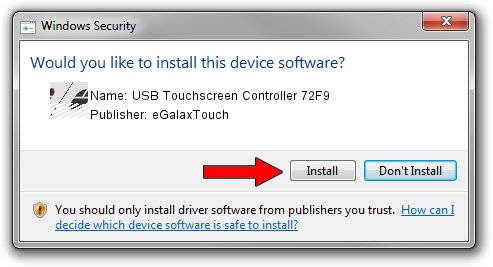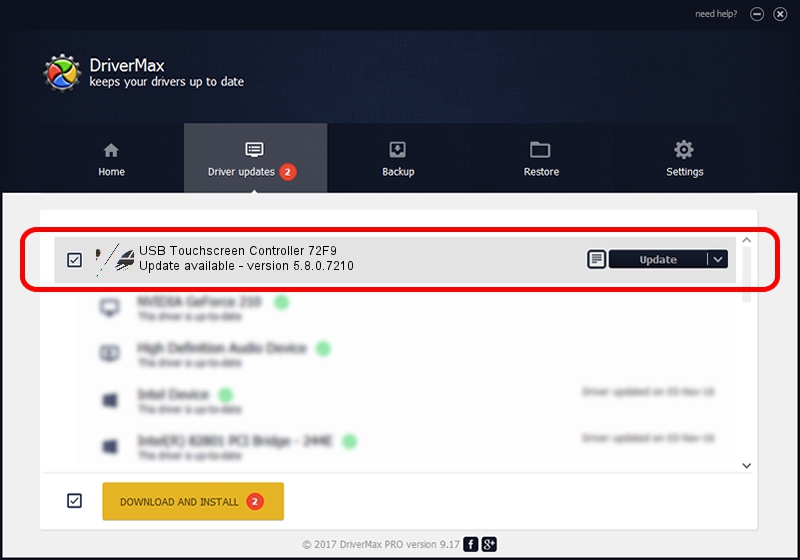Advertising seems to be blocked by your browser.
The ads help us provide this software and web site to you for free.
Please support our project by allowing our site to show ads.
Home /
Manufacturers /
eGalaxTouch /
USB Touchscreen Controller 72F9 /
USB/VID_0EEF&PID_72F9 /
5.8.0.7210 Nov 10, 2009
Driver for eGalaxTouch USB Touchscreen Controller 72F9 - downloading and installing it
USB Touchscreen Controller 72F9 is a Mouse hardware device. The developer of this driver was eGalaxTouch. USB/VID_0EEF&PID_72F9 is the matching hardware id of this device.
1. Manually install eGalaxTouch USB Touchscreen Controller 72F9 driver
- You can download from the link below the driver installer file for the eGalaxTouch USB Touchscreen Controller 72F9 driver. The archive contains version 5.8.0.7210 dated 2009-11-10 of the driver.
- Start the driver installer file from a user account with the highest privileges (rights). If your User Access Control (UAC) is started please confirm the installation of the driver and run the setup with administrative rights.
- Go through the driver setup wizard, which will guide you; it should be quite easy to follow. The driver setup wizard will analyze your computer and will install the right driver.
- When the operation finishes restart your PC in order to use the updated driver. As you can see it was quite smple to install a Windows driver!
This driver received an average rating of 3.3 stars out of 68071 votes.
2. How to install eGalaxTouch USB Touchscreen Controller 72F9 driver using DriverMax
The advantage of using DriverMax is that it will install the driver for you in just a few seconds and it will keep each driver up to date, not just this one. How can you install a driver with DriverMax? Let's take a look!
- Start DriverMax and press on the yellow button named ~SCAN FOR DRIVER UPDATES NOW~. Wait for DriverMax to scan and analyze each driver on your PC.
- Take a look at the list of driver updates. Search the list until you locate the eGalaxTouch USB Touchscreen Controller 72F9 driver. Click the Update button.
- That's all, the driver is now installed!

Jul 12 2016 9:20PM / Written by Dan Armano for DriverMax
follow @danarm