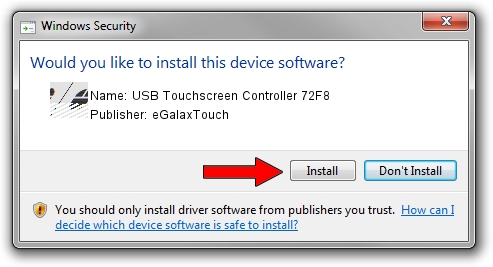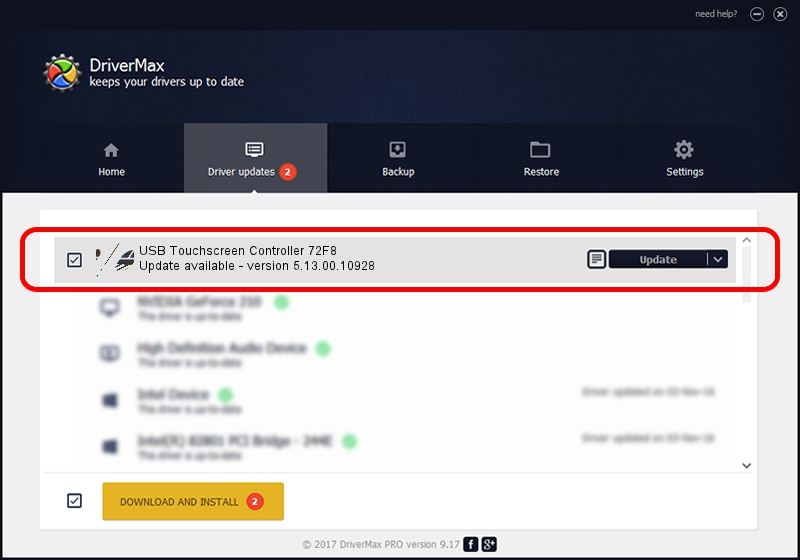Advertising seems to be blocked by your browser.
The ads help us provide this software and web site to you for free.
Please support our project by allowing our site to show ads.
Home /
Manufacturers /
eGalaxTouch /
USB Touchscreen Controller 72F8 /
USB/VID_0EEF&PID_72F8 /
5.13.00.10928 Nov 28, 2012
eGalaxTouch USB Touchscreen Controller 72F8 how to download and install the driver
USB Touchscreen Controller 72F8 is a Mouse device. This Windows driver was developed by eGalaxTouch. The hardware id of this driver is USB/VID_0EEF&PID_72F8.
1. Manually install eGalaxTouch USB Touchscreen Controller 72F8 driver
- You can download from the link below the driver installer file for the eGalaxTouch USB Touchscreen Controller 72F8 driver. The archive contains version 5.13.00.10928 dated 2012-11-28 of the driver.
- Run the driver installer file from a user account with administrative rights. If your UAC (User Access Control) is enabled please accept of the driver and run the setup with administrative rights.
- Go through the driver setup wizard, which will guide you; it should be quite easy to follow. The driver setup wizard will analyze your computer and will install the right driver.
- When the operation finishes restart your PC in order to use the updated driver. It is as simple as that to install a Windows driver!
This driver was installed by many users and received an average rating of 3 stars out of 64346 votes.
2. The easy way: using DriverMax to install eGalaxTouch USB Touchscreen Controller 72F8 driver
The most important advantage of using DriverMax is that it will install the driver for you in the easiest possible way and it will keep each driver up to date. How easy can you install a driver with DriverMax? Let's see!
- Open DriverMax and press on the yellow button that says ~SCAN FOR DRIVER UPDATES NOW~. Wait for DriverMax to analyze each driver on your PC.
- Take a look at the list of available driver updates. Scroll the list down until you locate the eGalaxTouch USB Touchscreen Controller 72F8 driver. Click the Update button.
- That's all, the driver is now installed!

Jul 24 2016 1:58AM / Written by Daniel Statescu for DriverMax
follow @DanielStatescu