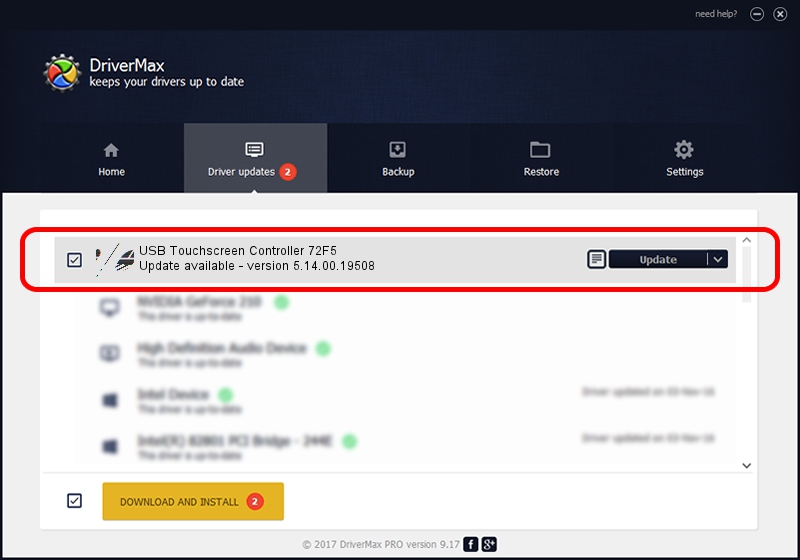Advertising seems to be blocked by your browser.
The ads help us provide this software and web site to you for free.
Please support our project by allowing our site to show ads.
Home /
Manufacturers /
eGalaxTouch /
USB Touchscreen Controller 72F5 /
USB/VID_0EEF&PID_72F5 /
5.14.00.19508 Jan 08, 2020
eGalaxTouch USB Touchscreen Controller 72F5 how to download and install the driver
USB Touchscreen Controller 72F5 is a Mouse hardware device. This Windows driver was developed by eGalaxTouch. In order to make sure you are downloading the exact right driver the hardware id is USB/VID_0EEF&PID_72F5.
1. eGalaxTouch USB Touchscreen Controller 72F5 - install the driver manually
- Download the driver setup file for eGalaxTouch USB Touchscreen Controller 72F5 driver from the link below. This download link is for the driver version 5.14.00.19508 released on 2020-01-08.
- Run the driver installation file from a Windows account with the highest privileges (rights). If your User Access Control (UAC) is started then you will have to confirm the installation of the driver and run the setup with administrative rights.
- Follow the driver setup wizard, which should be quite straightforward. The driver setup wizard will scan your PC for compatible devices and will install the driver.
- Restart your computer and enjoy the new driver, it is as simple as that.
This driver was installed by many users and received an average rating of 3.7 stars out of 33142 votes.
2. How to use DriverMax to install eGalaxTouch USB Touchscreen Controller 72F5 driver
The most important advantage of using DriverMax is that it will install the driver for you in just a few seconds and it will keep each driver up to date. How easy can you install a driver with DriverMax? Let's see!
- Start DriverMax and push on the yellow button that says ~SCAN FOR DRIVER UPDATES NOW~. Wait for DriverMax to analyze each driver on your computer.
- Take a look at the list of driver updates. Scroll the list down until you locate the eGalaxTouch USB Touchscreen Controller 72F5 driver. Click on Update.
- Enjoy using the updated driver! :)

Aug 6 2024 6:50PM / Written by Andreea Kartman for DriverMax
follow @DeeaKartman