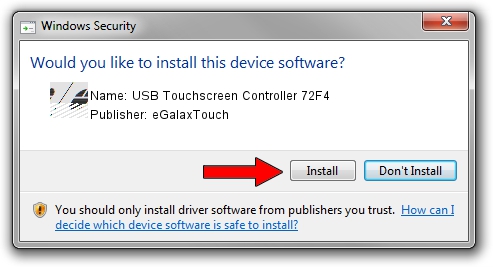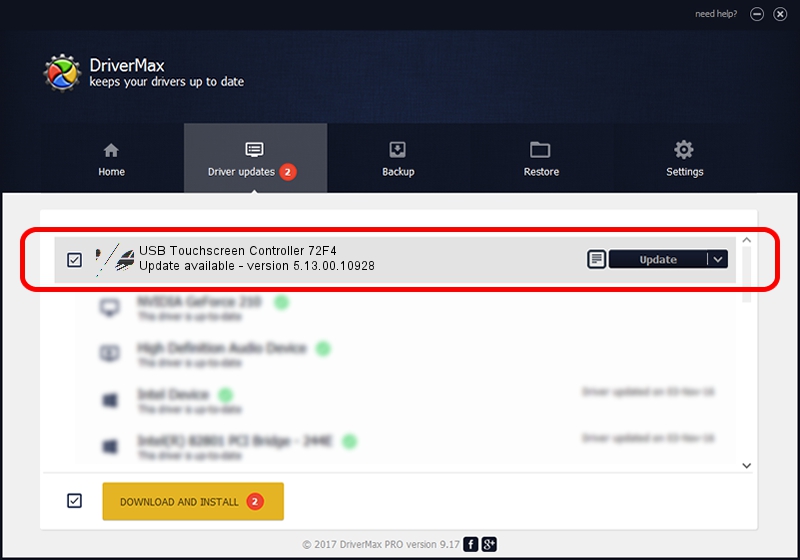Advertising seems to be blocked by your browser.
The ads help us provide this software and web site to you for free.
Please support our project by allowing our site to show ads.
Home /
Manufacturers /
eGalaxTouch /
USB Touchscreen Controller 72F4 /
USB/VID_0EEF&PID_72F4 /
5.13.00.10928 Nov 28, 2012
Driver for eGalaxTouch USB Touchscreen Controller 72F4 - downloading and installing it
USB Touchscreen Controller 72F4 is a Mouse hardware device. The developer of this driver was eGalaxTouch. In order to make sure you are downloading the exact right driver the hardware id is USB/VID_0EEF&PID_72F4.
1. Manually install eGalaxTouch USB Touchscreen Controller 72F4 driver
- Download the driver setup file for eGalaxTouch USB Touchscreen Controller 72F4 driver from the link below. This download link is for the driver version 5.13.00.10928 released on 2012-11-28.
- Run the driver setup file from a Windows account with the highest privileges (rights). If your User Access Control Service (UAC) is started then you will have to confirm the installation of the driver and run the setup with administrative rights.
- Follow the driver installation wizard, which should be quite easy to follow. The driver installation wizard will analyze your PC for compatible devices and will install the driver.
- Restart your PC and enjoy the new driver, as you can see it was quite smple.
This driver received an average rating of 3.1 stars out of 63597 votes.
2. The easy way: using DriverMax to install eGalaxTouch USB Touchscreen Controller 72F4 driver
The most important advantage of using DriverMax is that it will install the driver for you in just a few seconds and it will keep each driver up to date. How can you install a driver using DriverMax? Let's see!
- Start DriverMax and press on the yellow button that says ~SCAN FOR DRIVER UPDATES NOW~. Wait for DriverMax to analyze each driver on your PC.
- Take a look at the list of available driver updates. Search the list until you locate the eGalaxTouch USB Touchscreen Controller 72F4 driver. Click on Update.
- Finished installing the driver!

Jul 24 2016 2:02AM / Written by Andreea Kartman for DriverMax
follow @DeeaKartman