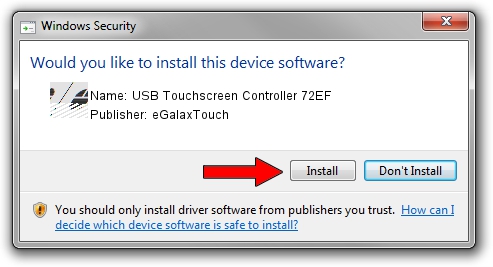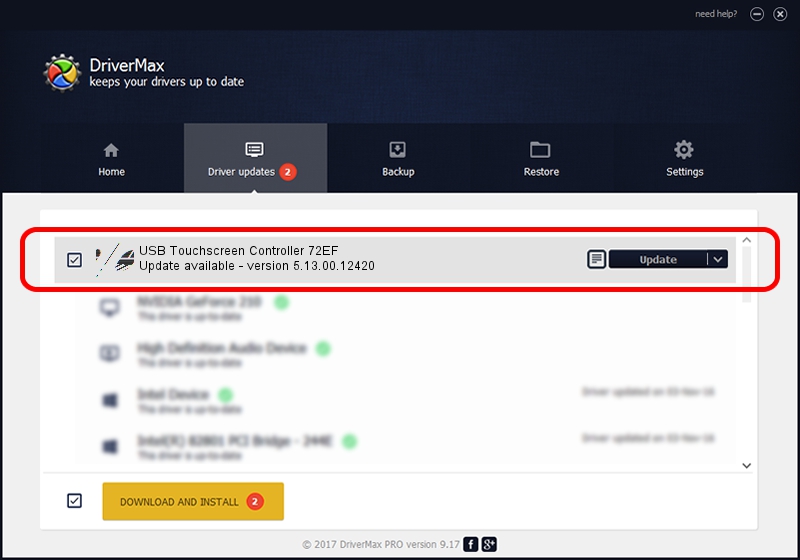Advertising seems to be blocked by your browser.
The ads help us provide this software and web site to you for free.
Please support our project by allowing our site to show ads.
Home /
Manufacturers /
eGalaxTouch /
USB Touchscreen Controller 72EF /
USB/VID_0EEF&PID_72EF /
5.13.00.12420 Feb 20, 2014
eGalaxTouch USB Touchscreen Controller 72EF how to download and install the driver
USB Touchscreen Controller 72EF is a Mouse device. This Windows driver was developed by eGalaxTouch. The hardware id of this driver is USB/VID_0EEF&PID_72EF.
1. How to manually install eGalaxTouch USB Touchscreen Controller 72EF driver
- You can download from the link below the driver setup file for the eGalaxTouch USB Touchscreen Controller 72EF driver. The archive contains version 5.13.00.12420 dated 2014-02-20 of the driver.
- Run the driver installer file from a user account with administrative rights. If your User Access Control (UAC) is started please accept of the driver and run the setup with administrative rights.
- Go through the driver setup wizard, which will guide you; it should be pretty easy to follow. The driver setup wizard will scan your computer and will install the right driver.
- When the operation finishes shutdown and restart your computer in order to use the updated driver. As you can see it was quite smple to install a Windows driver!
This driver was rated with an average of 3 stars by 82914 users.
2. How to use DriverMax to install eGalaxTouch USB Touchscreen Controller 72EF driver
The advantage of using DriverMax is that it will setup the driver for you in just a few seconds and it will keep each driver up to date. How easy can you install a driver using DriverMax? Let's take a look!
- Start DriverMax and push on the yellow button named ~SCAN FOR DRIVER UPDATES NOW~. Wait for DriverMax to scan and analyze each driver on your computer.
- Take a look at the list of available driver updates. Search the list until you find the eGalaxTouch USB Touchscreen Controller 72EF driver. Click on Update.
- That's all, the driver is now installed!

Jul 27 2016 8:45PM / Written by Andreea Kartman for DriverMax
follow @DeeaKartman